Digikam/Picasa: Difference between revisions
m isdue->is due |
m fix "the the" |
||
| Line 22: | Line 22: | ||
<!--T:7--> | <!--T:7--> | ||
You can choose to create new albums or either upload into an existing album. You can also select | You can choose to create new albums or either upload into an existing album. You can also select the sizes of the files that you want to upload. When you are ready press <menuchoice>Start Upload</menuchoice>. | ||
===Importing Images=== <!--T:8--> | ===Importing Images=== <!--T:8--> | ||
Latest revision as of 12:27, 4 August 2011
How to export and import pictures to Picasaweb using digiKam
Transcribed from Mohamed Malik's blog, 16 February 2011
I have been a long time user of Google Picasa… since they released Picasa 3.0 for Linux. However since the release of Picasa 3.5 they have officially stopped support for Linux systems saying that it is due to low adoption. Even in those days I was using digiKam as well. However ever since then digiKam has been my first choice of image managers.
If you have a activated your Picasa web albums using your Google account then you can export and import pictures to Picasa web using digiKam. The processes is very simple.
Exporting Images.
In order to export images to Picasa web select the images that you want to export and then go to the menu on digiKam and the select . When you select this option you will be asked to enter your Google account password and username. Once you enter your credentials you will see a window like this:
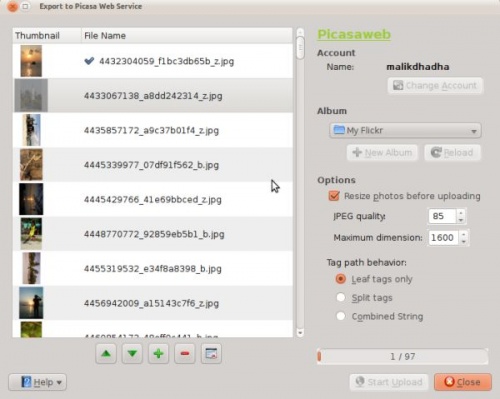
You can choose to create new albums or either upload into an existing album. You can also select the sizes of the files that you want to upload. When you are ready press .
Importing Images
Importing pictures is also a simple process. Go to .
If you have already entered your account information before, when you were trying to export the images, digiKam will not ask you for any account information. It will be seamless and automatic and you will see this window.
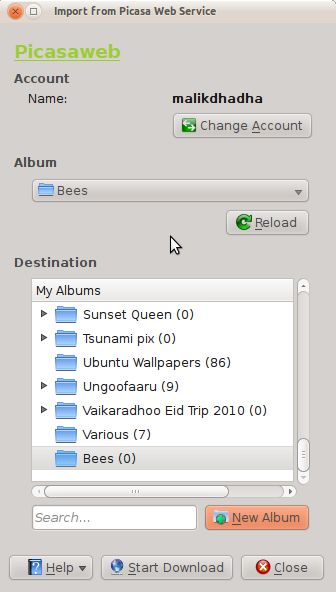
Select the album you want to download, choose where that album goes to give it a name and click
