Plasma/Clocks/ca: Difference between revisions
No edit summary |
Created page with "L'estri de rellotge analògic mostra una línia tradicional, amb una agulla per a les hores i una agulla pels minuts. L'estri de rellotge digital mostra l'hora a la manera d'un r..." |
||
| Line 7: | Line 7: | ||
[[Image:clock_widgets.png|thumb|400px|center|L'estri de rellotge analògic a l'escriptori i l'estri de rellotge digital al plafó.]] | [[Image:clock_widgets.png|thumb|400px|center|L'estri de rellotge analògic a l'escriptori i l'estri de rellotge digital al plafó.]] | ||
L'estri de rellotge analògic mostra una línia tradicional, amb una agulla per a les hores i una agulla pels minuts. L'estri de rellotge digital mostra l'hora a la manera d'un rellotge digital. També hi ha un estri de rellotge aproximat que mostra l'hora amb menys precisió, fent servir paraules com «dos quarts de dues» o «deu i deu». | |||
See [[Special:myLanguage/Plasma#Widgets|this explanation]] of how to add a widget to the Desktop or to a Panel, and how to move it about or change its size or orientation. | See [[Special:myLanguage/Plasma#Widgets|this explanation]] of how to add a widget to the Desktop or to a Panel, and how to move it about or change its size or orientation. | ||
Revision as of 19:43, 11 March 2011
Estris de Rellotge
Hi ha diversos estris de plasma que us permetran mostrar l'hora a la pantalla del vostre escriptori.

L'estri de rellotge analògic mostra una línia tradicional, amb una agulla per a les hores i una agulla pels minuts. L'estri de rellotge digital mostra l'hora a la manera d'un rellotge digital. També hi ha un estri de rellotge aproximat que mostra l'hora amb menys precisió, fent servir paraules com «dos quarts de dues» o «deu i deu».
See this explanation of how to add a widget to the Desktop or to a Panel, and how to move it about or change its size or orientation.
These clock will display the system time unless you tell them to use another time zone. If you click on the widget a calendar will pop up. Click anywhere outside the calendar to make it disappear again.
You can modify the clocks to suit your needs. Just right click the widget and select the settings item from the menu; or you can click the wrence or spanner symbol on the widget handle if the widget is placed on the desktop.
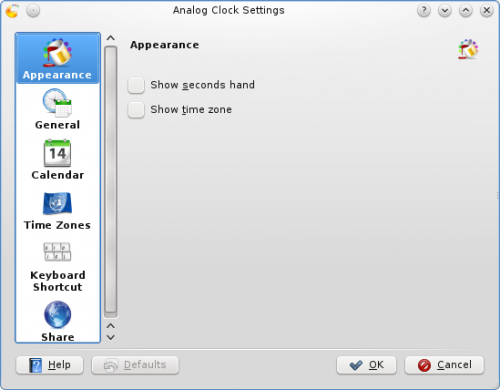
Alle three clocks offer the same set of options with the exception of the options in the page. In this page you can choose to have seconds shown, and you can have the time zone displayed. There are also settings specific to each Clock Widget that determines how the time is displayed.
In the page you can instruct the Clock to speak the time with regular intervals. The page lets you choose which kind of calendar to display. You can also choose to have national holidays from any one of a number of countries shown. In the page you can set your Clock to show the time in a different time zone. First select the areas that you wish to be able to choose among and then in the drop down list you choose which of those time zones you want so display by default.
