Archive:Kdenlive/Manual/Projects and Files/Notes: Difference between revisions
Appearance
mNo edit summary |
m →Notes |
||
| Line 1: | Line 1: | ||
===Notes=== | ===Notes=== | ||
[[File:Noteswidget.png|left]]Sometimes, you want to keep some notes about your project to remember ideas or things to do. For this task, Kdenlive provides a "Notes" widget that is available through <menuchoice>View -> Project Notes</menuchoice>. | [[File:Noteswidget.png|left]]Sometimes, you want to keep some notes about your project to remember ideas or things to do. For this task, '''Kdenlive''' provides a "Notes" widget that is available through <menuchoice>View -> Project Notes</menuchoice>. | ||
It is basically a small text editor, but also has the possibility of creating links to some places in your project timeline. To add a timeline link as shown in the snapshot below, right click in the Notes widget and choose <menuchoice>Insert Current Timecode</menuchoice>. That will add a clickable link to the current project monitor timecode. | It is basically a small text editor, but also has the possibility of creating links to some places in your project timeline. To add a timeline link as shown in the snapshot below, right click in the Notes widget and choose <menuchoice>Insert Current Timecode</menuchoice>. That will add a clickable link to the current project monitor timecode. | ||
{{Prevnext2 | |||
| prevpage=Special:MyLanguage/Kdenlive/Manual/Projects_and_Files/Project_Settings | nextpage=Special:MyLanguage/Kdenlive/Manual/Projects_and_Files/Archiving | |||
| prevtext=Project Settings | nexttext=Archiving | |||
| index=Special:MyLanguage/Kdenlive/Manual | indextext=Back to menu | |||
}} | |||
Revision as of 20:57, 6 June 2011
Notes
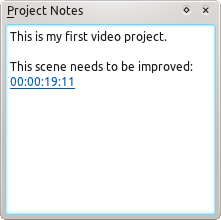
Sometimes, you want to keep some notes about your project to remember ideas or things to do. For this task, Kdenlive provides a "Notes" widget that is available through .
It is basically a small text editor, but also has the possibility of creating links to some places in your project timeline. To add a timeline link as shown in the snapshot below, right click in the Notes widget and choose . That will add a clickable link to the current project monitor timecode.
