Krusader/How To Add Folder Shortcuts on Krusader Toolbar/da: Difference between revisions
Importing a new version from external source |
Importing a new version from external source |
||
| Line 11: | Line 11: | ||
Vælg <menuchoice>Bogmærk nuværende</menuchoice>. | Vælg <menuchoice>Bogmærk nuværende</menuchoice>. | ||
[[Image:bookman_ii_screen2.png|center| | [[Image:bookman_ii_screen2.png|thumb|center|Dialogen Tilføj bogmærker]] | ||
Choose the appropriate name and folder for the bookmark. Create folder if needed. | Choose the appropriate name and folder for the bookmark. Create folder if needed. | ||
Revision as of 16:08, 22 June 2011
Undertiden er det nyttigt at kunne tilgå de oftest brugte mapper med et enkelt klik med musen. Hvis de har lidt ledig plads i Krusaders værktøjslinje, så kan du lægge genveje til dine mapper der.
Genveje kan laves således:
Lav et bogmærke til mappen. Åbn mappen i Krusaders aktive panel, klik på knappen ![]() til højre i panelets adresselinje.
til højre i panelets adresselinje.

Vælg .
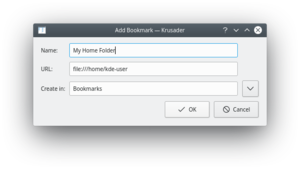
Choose the appropriate name and folder for the bookmark. Create folder if needed.
Right-click the toolbar and choose from the context menu.

Use Filter editbox to find your bookmark from Available actions list. Select the bookmark item and push ![]() to add the bookmark to the Current actions list. Change the icon and the text of the new toolbar button if needed.
to add the bookmark to the Current actions list. Change the icon and the text of the new toolbar button if needed.

Press to save the changes.
Use the toolbar context menu to change the for your shortcut (text can help you to distinguish the shortcut from the other toolbar buttons).

