Words/da: Difference between revisions
Importing a new version from external source |
Importing a new version from external source |
||
| Line 6: | Line 6: | ||
|} | |} | ||
'''Words''' | '''Words''' er et tekstbehandlingsprogram. Det er en del af [[Special:myLanguage/Calligra|kontorpakken Calligra]]. Det har naturligvis alle de funktioner, som du forventer — afsnitsstile, indrykning, punktopstillinger, tabulatorer, sideskift og fuld kontrol over skrifttyperne. Der er skabeloner til almindelige opgaver. Naturligvis. Så hvad gør '''Words''' anderledes? | ||
[[Image:Kword-text4-500x368.png|thumb|center|500px|Formatting a Words document]] | [[Image:Kword-text4-500x368.png|thumb|center|500px|Formatting a Words document]] | ||
Revision as of 16:46, 22 June 2011
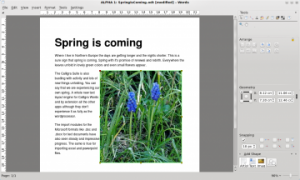 |
Words giver dig alle fordelene ved rammebaseret redigering til dine dokumenter |
Words er et tekstbehandlingsprogram. Det er en del af kontorpakken Calligra. Det har naturligvis alle de funktioner, som du forventer — afsnitsstile, indrykning, punktopstillinger, tabulatorer, sideskift og fuld kontrol over skrifttyperne. Der er skabeloner til almindelige opgaver. Naturligvis. Så hvad gør Words anderledes?
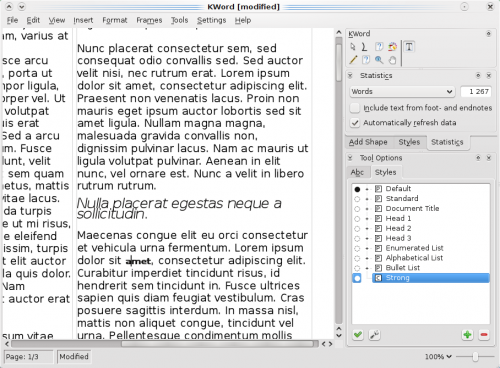
Words is different in that it is frame based, so you have absolute control of your document. You may choose to work in columns like a news-sheet, or have a free layout as in a photo-album. Need captions on your pictures? No problem. The choice is entirely yours. Frames may be linked, in which case text will flow seamlessly, making professional-looking layout without the use of a fully-fledged desktop publishing package.
Rich documents with images, tables etc made easy
Words makes adding images, charts etc to your documents effortless. It’s as simple as dragging it onto the document.
Further editing is just as easy. For example if you move, rotate or change the size of an image the text will wrap round it seamlessly – just as it should.
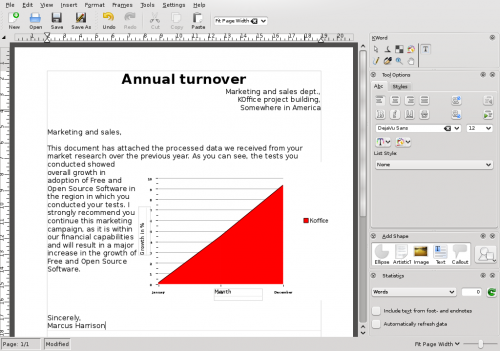
There is no need to struggle to embed a whole spreadsheet or chart application, or distribute your data as a separate file – just add a table (spreadsheet capable) or chart into the document just like you do with a picture.
Open and save ODF, and open MS Word .doc and .docx files
Words can open and save ODF documents as it’s default fileformat. The Open Document Format is a vendor neutral format supported by Calligra Suite, OpenOffice.org, LibreOffice, Microsoft Office, Google Docs, Lotus Symphony as well as many others.
Additionally it’s possible to open Microsoft Office Word files (both .doc and .docx). Afterwards you can edit and save the document to ODF.
