Stage/da: Difference between revisions
Appearance
Importing a new version from external source |
Importing a new version from external source |
||
| Line 7: | Line 7: | ||
'''Stage''' | '''Stage''' er et letanvendeligt og dog fleksibelt præsentationsprogram. Du kan let lave præsentationer, som indeholder en mangfoldighed af elementer fra grafik til tekst, fra diagrammer til billeder. '''Stage''' kan udvides via et plugin-system, så det er let at tilføje nye effekter, nye indholdselementer og endda nye måder at håndtere din præsentation. På grund af integrationen med '''Calligra''' er hele styrken og fleksibiliteten af '''Calligras''' indholdselementer også tilgængelige for '''Stage'''. | ||
== Features == | == Features == | ||
Revision as of 07:58, 24 June 2011
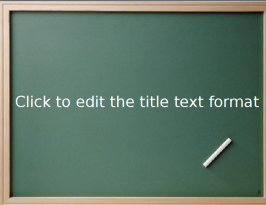 |
Præsentationer til fremvisning eller udprintning - naturligvis i Open Document format |
Stage er et letanvendeligt og dog fleksibelt præsentationsprogram. Du kan let lave præsentationer, som indeholder en mangfoldighed af elementer fra grafik til tekst, fra diagrammer til billeder. Stage kan udvides via et plugin-system, så det er let at tilføje nye effekter, nye indholdselementer og endda nye måder at håndtere din præsentation. På grund af integrationen med Calligra er hele styrken og fleksibiliteten af Calligras indholdselementer også tilgængelige for Stage.
Features
- Use rich text, with bullet points, indentation, spacing, colors, fonts, etc.
- Set your background with color, gradients, pictures, clip-art, etc.
- Set many object properties such as background, gradients, pen, shadow, rotation, object specific settings, etc.
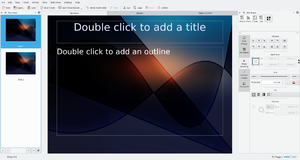
- Use multiple master slides and switch between them during the presentation
- Advanced undo/redo
- Assign effects for animating objects and define effects for changing slides
- Embed images and clip-art
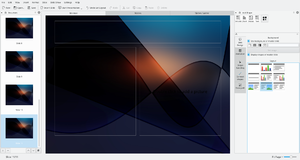
- Organise your presentation with the Slides Overview facility
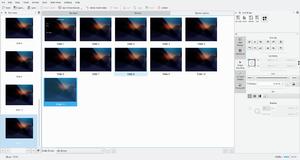
- Play your presentation with effects
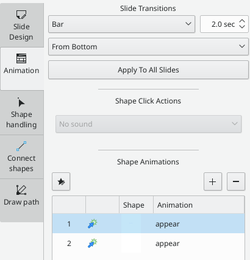
- Print to Postscript
- and much more.
