System Settings/Login Screen/nl: Difference between revisions
Appearance
Wind-rider (talk | contribs) Created page with "== Gebruiksgemak ==" |
Updating to match new version of source page |
||
| Line 1: | Line 1: | ||
<languages /> | <languages /> | ||
{|class="tablecenter vertical-centered" | |||
|[[Image:Settings-login-screen.png|300px|thumb|center]] | |||
|Settings for the login screen | |||
|} | |||
{{PreferenceHelp}} | |||
This settings module allows you to configure the login procedure. You can find more details about these settings in [http://docs.kde.org/development/en/kdebase-workspace/kdm/configuring-kdm.html the Handbook]. | |||
<span class="mw-translate-fuzzy"> | |||
== Gebruiksgemak == | == Gebruiksgemak == | ||
</span> | |||
If you don't want to type your username and password during login, you can check the <menuchoice>Enable Auto-login</menuchoice> box here, then select the user you want to auto-login with, and hit <menuchoice>Apply</menuchoice>. Remember, though, that anyone who can physically access your computer or laptop will also have instant access to all your data. You need to make a risk assessment before using this facility. | If you don't want to type your username and password during login, you can check the <menuchoice>Enable Auto-login</menuchoice> box here, then select the user you want to auto-login with, and hit <menuchoice>Apply</menuchoice>. Remember, though, that anyone who can physically access your computer or laptop will also have instant access to all your data. You need to make a risk assessment before using this facility. | ||
<span class="mw-translate-fuzzy"> | |||
[[Category:Bureaublad/nl]] | [[Category:Bureaublad/nl]] | ||
[[Category:Systeem/nl]] | [[Category:Systeem/nl]] | ||
[[Category:Configuratie/nl]] | [[Category:Configuratie/nl]] | ||
</span> | |||
Revision as of 08:51, 1 September 2011
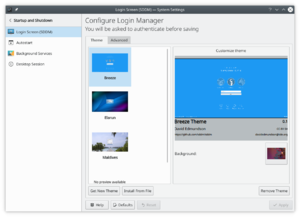 |
Settings for the login screen |
This settings module allows you to configure the login procedure. You can find more details about these settings in the Handbook.
Gebruiksgemak
If you don't want to type your username and password during login, you can check the box here, then select the user you want to auto-login with, and hit . Remember, though, that anyone who can physically access your computer or laptop will also have instant access to all your data. You need to make a risk assessment before using this facility.

