System Settings/Desktop Effects: Difference between revisions
Created page with "<languages /> <translate> {|class="tablecenter vertical-centered" |300px|thumb|center |Settings for desktop effects |} {{PreferenceHelp}..." |
Marked this version for translation |
||
| Line 2: | Line 2: | ||
<translate> | <translate> | ||
<!--T:1--> | |||
{|class="tablecenter vertical-centered" | {|class="tablecenter vertical-centered" | ||
|[[Image:Settings-desktop-effects.png|300px|thumb|center]] | |[[Image:Settings-desktop-effects.png|300px|thumb|center]] | ||
| Line 7: | Line 8: | ||
|} | |} | ||
<!--T:2--> | |||
{{PreferenceHelp}} | {{PreferenceHelp}} | ||
<!--T:3--> | |||
The '''Desktop Effects''' module allows you to control what graphical effects you want to use for your workspace. | The '''Desktop Effects''' module allows you to control what graphical effects you want to use for your workspace. | ||
<!--T:4--> | |||
{{Info|Desktop effects gives your workspace the look and feel of a truly modern system, but it comes at a price. Desktop effects requires modern graphics capabilities. If you are using an older machine, desktop effects may not be possible, or may make your system sluggish and unresponsive. In that case you can still use your Plasma workspace; just make sure to deactivate the desktop effects.}} | {{Info|Desktop effects gives your workspace the look and feel of a truly modern system, but it comes at a price. Desktop effects requires modern graphics capabilities. If you are using an older machine, desktop effects may not be possible, or may make your system sluggish and unresponsive. In that case you can still use your Plasma workspace; just make sure to deactivate the desktop effects.}} | ||
<!--T:5--> | |||
In the <menuchoice>General</menuchoice> tab, you can activate effects. There are also settings for the most common effects here. | In the <menuchoice>General</menuchoice> tab, you can activate effects. There are also settings for the most common effects here. | ||
<!--T:6--> | |||
You may find that while desktop effects generally work well on your system, they may occasionally cause problems for your workspace. In those cases, simply turn off effects temporarily. This can be easily achieved by clicking the <menuchoice>Suspend Desktop Effects</menuchoice> button. When desktop effects are suspended they can be activated again by clicking <menuchoice>Resume Desktop Effects</menuchoice> (the same button). | You may find that while desktop effects generally work well on your system, they may occasionally cause problems for your workspace. In those cases, simply turn off effects temporarily. This can be easily achieved by clicking the <menuchoice>Suspend Desktop Effects</menuchoice> button. When desktop effects are suspended they can be activated again by clicking <menuchoice>Resume Desktop Effects</menuchoice> (the same button). | ||
<!--T:7--> | |||
[[Image:Settings-desktop-effects-2.png|500px|thumb|center]] | [[Image:Settings-desktop-effects-2.png|500px|thumb|center]] | ||
<!--T:8--> | |||
In the <menuchoice>All Effects</menuchoice> tab you get a list of effects. At the top of the tab is a search tool. Click in the text field and start writing part of the name or description of an effect to filter out all those effects that do not match your search string. | In the <menuchoice>All Effects</menuchoice> tab you get a list of effects. At the top of the tab is a search tool. Click in the text field and start writing part of the name or description of an effect to filter out all those effects that do not match your search string. | ||
<!--T:9--> | |||
In front of each effect there is a check box. Use that to select or deselect the effect. At the end of each line there is an {{Icon|documentinfo}} button; click that to get information about the effect. Many effects have a {{Icon|configure}} button immediately before that. Use this button to configure the individual effect. | In front of each effect there is a check box. Use that to select or deselect the effect. At the end of each line there is an {{Icon|documentinfo}} button; click that to get information about the effect. Many effects have a {{Icon|configure}} button immediately before that. Use this button to configure the individual effect. | ||
<!--T:10--> | |||
In the <menuchoice>Advanced</menuchoice> tab you will find options to control the graphics engine. | In the <menuchoice>Advanced</menuchoice> tab you will find options to control the graphics engine. | ||
<!--T:11--> | |||
[[Category:Desktop]] | [[Category:Desktop]] | ||
[[Category:System]] | [[Category:System]] | ||
[[Category:Configuration]] | [[Category:Configuration]] | ||
</translate> | </translate> | ||
Revision as of 14:12, 15 July 2011
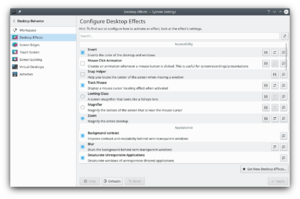 |
Settings for desktop effects |
The Desktop Effects module allows you to control what graphical effects you want to use for your workspace.
In the tab, you can activate effects. There are also settings for the most common effects here.
You may find that while desktop effects generally work well on your system, they may occasionally cause problems for your workspace. In those cases, simply turn off effects temporarily. This can be easily achieved by clicking the button. When desktop effects are suspended they can be activated again by clicking (the same button).
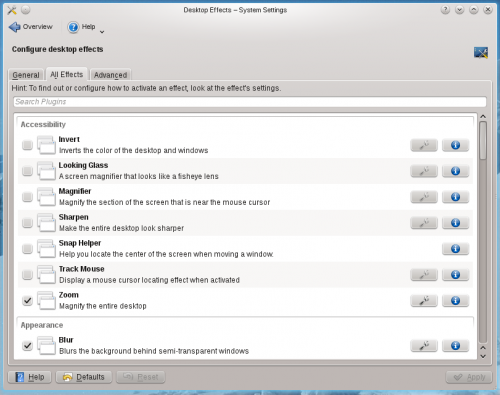
In the tab you get a list of effects. At the top of the tab is a search tool. Click in the text field and start writing part of the name or description of an effect to filter out all those effects that do not match your search string.
In front of each effect there is a check box. Use that to select or deselect the effect. At the end of each line there is an ![]() button; click that to get information about the effect. Many effects have a
button; click that to get information about the effect. Many effects have a ![]() button immediately before that. Use this button to configure the individual effect.
button immediately before that. Use this button to configure the individual effect.
In the tab you will find options to control the graphics engine.

