User:Claus chr/Test: Difference between revisions
Appearance
No edit summary |
No edit summary |
||
| Line 4: | Line 4: | ||
<!--T:33--> | <!--T:33--> | ||
This option brings up the [[Special:myLanguage/Amarok/Manual/Organization/TagEditor|Edit Track Details]] dialog for the selected tracks. | This option brings up the [[Special:myLanguage/Amarok/Manual/Organization/TagEditor|Edit Track Details]] dialog for the selected tracks. {{expand_section}} | ||
=== Searching the Playlist === <!--T:34--> | === Searching the Playlist === <!--T:34--> | ||
Revision as of 19:48, 23 April 2012
Edit Track Details
This option brings up the Edit Track Details dialog for the selected tracks.
This section requires expansion
Searching the Playlist
| Amarok offers powerful searching capabilities for playlists. Simply enter your query for a song into the text box labelled and it will match your keywords up against the match criteria you specify in the options menu — for instance, you can choose to search only by and not , or choose to match both of them.
Pressing the The Enabling from the menu will cause your playlist to display only the tracks matching the query. |
 |
Sorting Levels and Bookmarking

Sorting Levels
Bookmarking
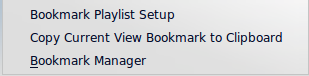
The bookmarking menu provides options to save your current playlist layout. Clicking will add your playlist layout to the layout bookmarks, which can be viewed in Bookmark Manager.
copies an Amarok playlist layout URL to the clipboard, which can be used for backing up your playlist layout.


