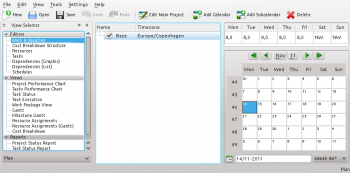Plan/Manual/Work and Vacation Editor: Difference between revisions
Appearance
m add image |
m formatting |
||
| Line 1: | Line 1: | ||
==Description== | ==Description== | ||
The Work and Vacation Editor is used to create, edit, and delete calendars. | {| | ||
|The Work and Vacation Editor is used to create, edit, and delete calendars. | |||
Calendars define the working hours for resources. Calendars can also be used by tasks with estimate type ''Duration''. | Calendars define the working hours for resources. Calendars can also be used by tasks with estimate type ''Duration''. | ||
| Line 9: | Line 10: | ||
A calendar can be defined as ''Default'' and is then used by all working resources without a calendar reference. | A calendar can be defined as ''Default'' and is then used by all working resources without a calendar reference. | ||
|[[Image:Plan_workandvacation.png|350px]] | |[[Image:Plan_workandvacation.png|350px]] | ||
|} | |||
The toolbar provides the means to create and delete calendars: | The toolbar provides the means to create and delete calendars: | ||
Revision as of 13:38, 14 November 2011
Description
The toolbar provides the means to create and delete calendars:
| Button | Short cut | Description |
| Add Calendar | Ctrl+I | Button to create a calendar. The new calendar is appended on the same level as the selected calendar. |
| Add Subcalendar | Ctrl+Shift+I | Button to create child calendar. The new calendar is appended as a child to the currently selected calendar. |
| Delete Selected Calendar | Delete | Deletes the selected calendar. |
Editing data
Calendar name and time zone can be edited inline as described here.
The state of days and weekdays are edited by selecteing the day or days you want to edit and open the context menu. Selecting Work... opens the Edit Work Intervals Dialog.
| Next | |
| Cost Breakdown Structure Editor |