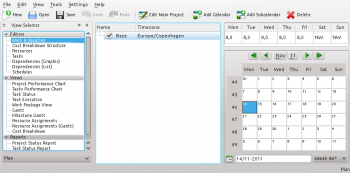Plan/Manual/Work and Vacation Editor: Difference between revisions
m (formatting) |
mNo edit summary |
||
| Line 40: | Line 40: | ||
Selecting ''Work...'' opens the [[#Edit Work Intervals|Edit Work Intervals Dialog]]. | Selecting ''Work...'' opens the [[#Edit Work Intervals|Edit Work Intervals Dialog]]. | ||
{| | {{Plan/Prevnext|prevpage=Work and Vacation Editor|indextext=Contents|nextpage=Cost Breakdown Structure Editor}} | ||
| | |||
[[Category:Office]] | [[Category:Office]] | ||
Revision as of 11:55, 23 January 2018
Description
The toolbar provides the means to create and delete calendars:
| Button | Short cut | Description |
| Add Calendar | Ctrl+I | Button to create a calendar. The new calendar is appended on the same level as the selected calendar. |
| Add Subcalendar | Ctrl+Shift+I | Button to create child calendar. The new calendar is appended as a child to the currently selected calendar. |
| Delete Selected Calendar | Delete | Deletes the selected calendar. |
Editing data
Calendar name and time zone can be edited inline as described here.
The state of days and weekdays are edited by selecteing the day or days you want to edit and open the context menu. Selecting Work... opens the Edit Work Intervals Dialog.