KonsoleKalendar/ca: Difference between revisions
(Created page with "* Afegir una entrada al calendari {{Input|1=konsolekalendar --add --date 2009-06-06 --summary "El meu aniversari" \ --description "Temps per la festa"}}afegeix el vostre aniversa...") |
(Created page with "* Afegir unes vacances {{Input|1=konsolekalendar --add --file vacation.ics --date 2009-08-01 \ --end-date 2009-08-07 --summary "Vacances" --description "Ningú em trobarà!"}}") |
||
| Line 23: | Line 23: | ||
* | * Afegir unes vacances | ||
{{Input|1=konsolekalendar --add --file vacation.ics --date 2009-08-01 \ | {{Input|1=konsolekalendar --add --file vacation.ics --date 2009-08-01 \ | ||
--end-date 2009-08-07 --summary " | --end-date 2009-08-07 --summary "Vacances" --description "Ningú em trobarà!"}} | ||
Revision as of 23:16, 16 November 2011
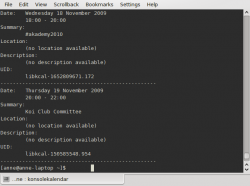 |
Utilitzeu el calendari quan no es pot des d'una interfície gràfica d'usuari. |
Konsolekalendar és una aplicació per administrar un calendari sense una interfície gràfica d'usuari. Normalment es treballa amb el calendari que està marcat «Per omissió», si utilitzeu KOrganizer. No obstant, és possible crear un calendari si no el teniu.
Ja que és estrictament una aplicació de línia d'ordres, primer haureu d'aprendre la sintaxi de konsolekalendar.
Aquí hi ha una breu introducció a l'ús de konsolekalendar:
- Si no teniu un calendari establert, en primer lloc cal crear-lo
konsolekalendar --create --file ~/.kde/share/apps/korganizer/vacation.ics
(Aquesta ubicació us permetrà utilitzar-lo ja sigui en konsolekalendar o en KOrganizer).
- Afegir una entrada al calendari
konsolekalendar --add --date 2009-06-06 --summary "El meu aniversari" \ --description "Temps per la festa"
afegeix el vostre aniversari al calendari per omissió.
- Afegir unes vacances
konsolekalendar --add --file vacation.ics --date 2009-08-01 \ --end-date 2009-08-07 --summary "Vacances" --description "Ningú em trobarà!"
- Show all calendar entries
konsolekalendar --all 2>errorlog
You probably don't want to do this, if you have been using your calendar for long. However, you can specify date ranges:
konsolekalendar --view --date 2009-08-17 --end-date 2009-08-21
shows that particular work-week.
- Maybe you only wanted to see the next entry?
konsolekalendar --next
- Or for the week ahead?
konsolekalendar --show-next 7
- Show your calendar file
konsolekalendar --view 2>&1 | grep resource | grep konsolekalendar
- Edit an entry
konsolekalendar --change --uid libkcal-1652809671.172 --summary "Get my head examined" --description "I must be crazy!!"
- Before you can delete an entry, you first need to list it:
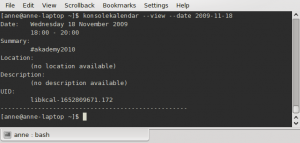
There at the bottom is the UID of the entry.
Now you are ready to delete it -
konsolekalendar --delete --uid libkcal-1652809671.172

- Export a calendar
It is possible to export to several formats, including CSV and html.
konsolekalendar --export-type CVS current.ics
- Import a calendar
konsolekalendar --import another.ics --file current.ics
In this case, all the entries from another.ics will be merged into current.ics.
