Amarok/Manual/Playlist/SavedPlaylists/pl: Difference between revisions
Created page with "Aktualną playlistę możesz zapisać do ''bazy danych Amarok'' klikając w ikonę <menuchoice>Save</menuchoice> (15px) na dole widoku ''Pl..." |
Created page with "===== Eksportowanie Playlisty =====" |
||
| Line 17: | Line 17: | ||
Aktualną playlistę możesz zapisać do ''bazy danych Amarok'' klikając w ikonę <menuchoice>Save</menuchoice> ([[File:Playlist_save_icon_amarok.png|15px]]) na dole widoku ''Playlisty''. Możesz je przeglądać w ''bazie danych Amarok'' udając się do <menuchoice>Playlists -> Saved Playlists</menuchoice> i rozwijając sekcję ''Amarok database''. Możesz także znaleźć je u siebie na komputerze tutaj: <tt>~/.kde(4)/share/apps/amarok/playlists</tt>. | Aktualną playlistę możesz zapisać do ''bazy danych Amarok'' klikając w ikonę <menuchoice>Save</menuchoice> ([[File:Playlist_save_icon_amarok.png|15px]]) na dole widoku ''Playlisty''. Możesz je przeglądać w ''bazie danych Amarok'' udając się do <menuchoice>Playlists -> Saved Playlists</menuchoice> i rozwijając sekcję ''Amarok database''. Możesz także znaleźć je u siebie na komputerze tutaj: <tt>~/.kde(4)/share/apps/amarok/playlists</tt>. | ||
===== | ===== Eksportowanie Playlisty ===== | ||
You can export your current playlist to your file system by clicking <menuchoice>Playlist -> Export Playlist As...</menuchoice> from the top menubar. From the opening save dialog, you can change the name, location and type of the playlist. Then just click on <menuchoice>Save</menuchoice>. Remember, playlist files don't contain any music data. If you want to listen the content of the playlist on another computer, you'll need to bring your music with you unless that computer already has the tracks. | You can export your current playlist to your file system by clicking <menuchoice>Playlist -> Export Playlist As...</menuchoice> from the top menubar. From the opening save dialog, you can change the name, location and type of the playlist. Then just click on <menuchoice>Save</menuchoice>. Remember, playlist files don't contain any music data. If you want to listen the content of the playlist on another computer, you'll need to bring your music with you unless that computer already has the tracks. | ||
Revision as of 18:15, 27 November 2011
Zapisane Playlisty
Zapisana playlista to tradycyjna playlista. Działa tak samo jak bieżąca playlista Amaroka , zapisana w Bazie Danych Amaroka lub u Ciebie na dysku do późniejszego użytku. Dzielenie się z przyjaciółmi swoimi zapisanymi playlistami jest łatwe, a używanie ich na różnych spotkaniach może być przyjemne, gdy masz konkretne utwory, które chcesz puścić.
Zapisana playlista może być stworzona w Amarok lub zimportowana z dysku. Tworzenie jej z dokładnie takimi piosenkami i taką kolejnością jak chcesz jest bardzo proste. Do codziennego użytku, czasami szybciej jest skorzystać z Dynamicznych Playlist lub Generatora Automatycznych Playlist kiedy konkretne tytuły i kolejność nie jest ważna.
Aby przeglądać i zarządzać swoim zapisanymi playlistami, udaj się do na pasku menu.
Zarządzanie Zapisanymi Playlistami
Zapisywanie Playlisty
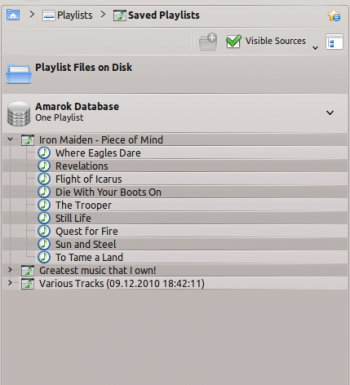
Aktualną playlistę możesz zapisać do bazy danych Amarok klikając w ikonę (![]() ) na dole widoku Playlisty. Możesz je przeglądać w bazie danych Amarok udając się do i rozwijając sekcję Amarok database. Możesz także znaleźć je u siebie na komputerze tutaj: ~/.kde(4)/share/apps/amarok/playlists.
) na dole widoku Playlisty. Możesz je przeglądać w bazie danych Amarok udając się do i rozwijając sekcję Amarok database. Możesz także znaleźć je u siebie na komputerze tutaj: ~/.kde(4)/share/apps/amarok/playlists.
Eksportowanie Playlisty
You can export your current playlist to your file system by clicking from the top menubar. From the opening save dialog, you can change the name, location and type of the playlist. Then just click on . Remember, playlist files don't contain any music data. If you want to listen the content of the playlist on another computer, you'll need to bring your music with you unless that computer already has the tracks.
Importing a Playlist
You can import a playlist file into Amarok just by copying it to any directory that Amarok knows as part of your music collection. When Amarok detects a new playlist on any folder of your collection, it will add it to the section. If the playlist doesn't appear right away, you can update the collection manually by clicking . If instead of importing the playlist, you want to just listen it, open it with from menubar. Selected playlist will be added to the current playlist.
