Amarok/Manual/Organization/Collection/RemoteCollections/Samba: Difference between revisions
m (add translation tags) |
(Marked this version for translation) |
||
| Line 2: | Line 2: | ||
<translate> | <translate> | ||
===== Samba ===== | ===== Samba ===== <!--T:1--> | ||
<!--T:2--> | |||
'''Samba''' is a free implementation of the ''SMB/CIFS'' protocol which is used to share files and printers in a network. Most modern file managers like '''Dolphin''' and '''Nautilus''' support this protocol. | '''Samba''' is a free implementation of the ''SMB/CIFS'' protocol which is used to share files and printers in a network. Most modern file managers like '''Dolphin''' and '''Nautilus''' support this protocol. | ||
===== Client ===== | ===== Client ===== <!--T:3--> | ||
<!--T:4--> | |||
You need to mount the share to use it in '''Amarok'''. To do this, you need to install the package ''smbfs''. Use the command | You need to mount the share to use it in '''Amarok'''. To do this, you need to install the package ''smbfs''. Use the command | ||
{{Input|1=sudo mount -t cifs //'''host'''/'''share''' '''/mount-point/'''}} | {{Input|1=sudo mount -t cifs //'''host'''/'''share''' '''/mount-point/'''}} | ||
to mount the share. After that you can use it like a local folder and add it to your local collection. | to mount the share. After that you can use it like a local folder and add it to your local collection. | ||
===== Server ===== | ===== Server ===== <!--T:5--> | ||
<!--T:6--> | |||
The easiest way is to use your file manager. On '''Debian'''-based distributions like '''Ubuntu''' you can install a '''Dolphin''' extension to manage shares using | The easiest way is to use your file manager. On '''Debian'''-based distributions like '''Ubuntu''' you can install a '''Dolphin''' extension to manage shares using | ||
{{Input|1=sudo apt-get install kdenetwork-filesharing}} | {{Input|1=sudo apt-get install kdenetwork-filesharing}} | ||
Open the properties of a folder in '''Dolphin''' and switch to the <menuchoice>Share</menuchoice> tab. | Open the properties of a folder in '''Dolphin''' and switch to the <menuchoice>Share</menuchoice> tab. | ||
<!--T:7--> | |||
[[File:remotecollections_samba_server.png|center|300px]] | [[File:remotecollections_samba_server.png|center|300px]] | ||
<!--T:8--> | |||
Click <menuchoice>Configure File Sharing...</menuchoice> to open the configuration dialog. | Click <menuchoice>Configure File Sharing...</menuchoice> to open the configuration dialog. | ||
<!--T:9--> | |||
[[File:remotecollections_samba_server1.png|thumb|400px|center|]] | [[File:remotecollections_samba_server1.png|thumb|400px|center|]] | ||
<!--T:10--> | |||
Change the settings to <menuchoice>Advanced Sharing</menuchoice> and the <menuchoice>Allowed Users</menuchoice> to <menuchoice>Allow all users to share folders</menuchoice>. | Change the settings to <menuchoice>Advanced Sharing</menuchoice> and the <menuchoice>Allowed Users</menuchoice> to <menuchoice>Allow all users to share folders</menuchoice>. | ||
<!--T:11--> | |||
[[File:remotecollections_samba_server2.png|center|250px]] | [[File:remotecollections_samba_server2.png|center|250px]] | ||
<!--T:12--> | |||
Then you can add the folder to the shares. Click at <menuchoice>Add...</menuchoice> and share the desired folder with '''Samba'''. | Then you can add the folder to the shares. Click at <menuchoice>Add...</menuchoice> and share the desired folder with '''Samba'''. | ||
<!--T:13--> | |||
[[File:remotecollections_samba_server3.png|center|250px]] | [[File:remotecollections_samba_server3.png|center|250px]] | ||
<!--T:14--> | |||
The folder should now be accessible to the network. | The folder should now be accessible to the network. | ||
<!--T:15--> | |||
{{Prevnext2 | {{Prevnext2 | ||
| prevpage=Special:myLanguage/Amarok/Manual/Organization/Collection/RemoteCollections/DAAP | nextpage=Special:myLanguage/Amarok/Manual/Organization/Collection/RemoteCollections/UPnP | | prevpage=Special:myLanguage/Amarok/Manual/Organization/Collection/RemoteCollections/DAAP | nextpage=Special:myLanguage/Amarok/Manual/Organization/Collection/RemoteCollections/UPnP | ||
Revision as of 04:46, 29 November 2011
Samba
Samba is a free implementation of the SMB/CIFS protocol which is used to share files and printers in a network. Most modern file managers like Dolphin and Nautilus support this protocol.
Client
You need to mount the share to use it in Amarok. To do this, you need to install the package smbfs. Use the command
sudo mount -t cifs //host/share /mount-point/
to mount the share. After that you can use it like a local folder and add it to your local collection.
Server
The easiest way is to use your file manager. On Debian-based distributions like Ubuntu you can install a Dolphin extension to manage shares using
sudo apt-get install kdenetwork-filesharing
Open the properties of a folder in Dolphin and switch to the tab.
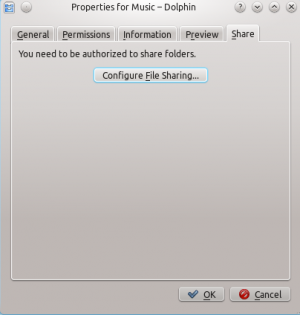
Click to open the configuration dialog.
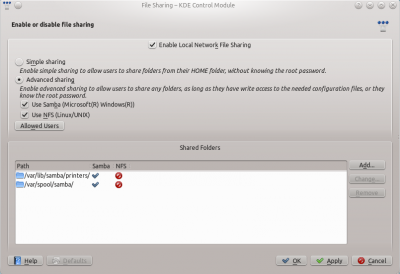
Change the settings to and the to .
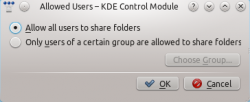
Then you can add the folder to the shares. Click at and share the desired folder with Samba.
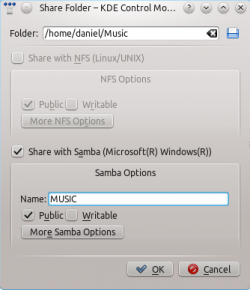
The folder should now be accessible to the network.
