User:Ajashton: Difference between revisions
(starting an article on batch renaming) |
m (added screenshot) |
||
| Line 12: | Line 12: | ||
Select the files you wish to rename, then right-click on one of them and select "Rename..." (or simply press "F2"). You will be presented with a dialogue where you may specify what you want the files to be named. | Select the files you wish to rename, then right-click on one of them and select "Rename..." (or simply press "F2"). You will be presented with a dialogue where you may specify what you want the files to be named. | ||
[[Image:Dolphin-rename-multiple.png|500px|thumb|center]] | |||
The '#' symbol anywhere within the file name will be replaced with a number, starting with '1' for the first file and continuing up for each file after that. | The '#' symbol anywhere within the file name will be replaced with a number, starting with '1' for the first file and continuing up for each file after that. | ||
Revision as of 21:38, 30 December 2008
I am a Fine Arts major from Ontario, Canada. I also have an interest in computers and graphic design. I started playing with Linux around 2002 and have been using it as my primary operating for about 2-3 years now. I currently run Arch Linux because of the level of control and configurability it, along with KDEmod (a modular set of KDE packages), provides.
Renaming Multiple Files
There are times when you need to rename a large number of files or folders at the same time. This is often referred to as "batch renaming," and can be accomplished a number of ways.
With Dolphin
Dolphin has a ability to rename multiple files by numbering them, though the functionality is currently limited and only useful in certain situations. One useful application would be renaming a set of photos.
Select the files you wish to rename, then right-click on one of them and select "Rename..." (or simply press "F2"). You will be presented with a dialogue where you may specify what you want the files to be named.
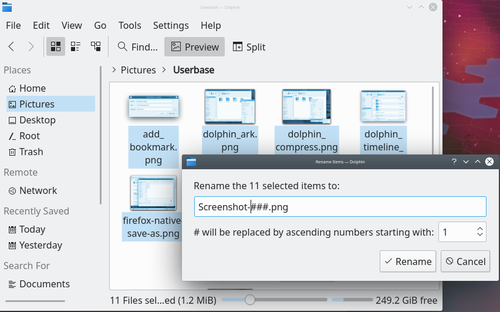
The '#' symbol anywhere within the file name will be replaced with a number, starting with '1' for the first file and continuing up for each file after that.
