Amarok/Manual/Playlist/SavedPlaylists: Difference between revisions
m fix broken markup |
m fix typo |
||
| Line 31: | Line 31: | ||
<!--T:12--> | <!--T:12--> | ||
You can import a playlist file into '''Amarok''' just by copying it to any directory that '''Amarok''' knows as part of your music collection. When '''Amarok''' detects a new playlist on any folder of your collection, it will add it to the <menuchoice>Playlist Files on Disk</menuchoice> section of <menuchoice>Playlists -> Saved | You can import a playlist file into '''Amarok''' just by copying it to any directory that '''Amarok''' knows as part of your music collection. When '''Amarok''' detects a new playlist on any folder of your collection, it will add it to the <menuchoice>Playlist Files on Disk</menuchoice> section of <menuchoice>Playlists -> Saved Playlists</menuchoice> in the '''Media Sources''' pane. If the playlist doesn't appear right away, you can update the collection manually by clicking <menuchoice>Tools -> Update Collection</menuchoice>. If instead of importing the playlist, you want to just listen it, open it with <menuchoice>Amarok -> Play Media...</menuchoice> from menubar. Selected playlist will be added to the current playlist. | ||
Revision as of 11:12, 23 January 2012
Saved Playlists
Saved playlist is a traditional type of playlist. Saved playlists work like Amarok's current playlist, saved in the Amarok database or your file system for later use. Sharing your saved playlists with your friends is easy and it can be fun to use them at events when you have specific songs you want played.
Saved playlists can be created with Amarok or imported from your file system. Creating a saved playlist is very easy with the exact songs and order that you want. For every day use, sometimes it is faster to use Dynamic Playlists or the Automatic Playlist Generator when you have less specific needs for specific tracks and progression.
To browse and manage your saved playlists, go to on the menubar.
Managing saved playlists
Saving a Playlist
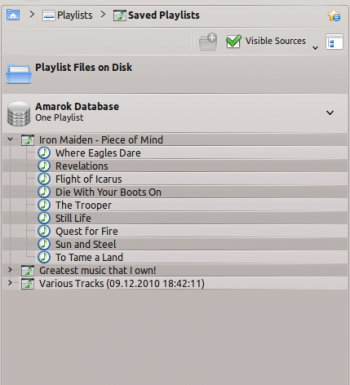
You can save your current playlist into the Amarok database by clicking the save icon (![]() ) at the bottom of the Playlist view. You can browse playlists in the Amarok database by going to in the Media Sources pane and expanding the Amarok database section. You will find them in your filesystem here: ~/.kde(4)/share/apps/amarok/playlists.
) at the bottom of the Playlist view. You can browse playlists in the Amarok database by going to in the Media Sources pane and expanding the Amarok database section. You will find them in your filesystem here: ~/.kde(4)/share/apps/amarok/playlists.
Exporting a Playlist
You can export your current playlist to your file system by clicking from the top menubar. From the opening save dialog, you can change the name, location and type of the playlist. Then just click on . Remember, playlist files don't contain any music data. If you want to listen the content of the playlist on another computer, you'll need to bring your music with you unless that computer already has the tracks.
Importing a Playlist
You can import a playlist file into Amarok just by copying it to any directory that Amarok knows as part of your music collection. When Amarok detects a new playlist on any folder of your collection, it will add it to the section of in the Media Sources pane. If the playlist doesn't appear right away, you can update the collection manually by clicking . If instead of importing the playlist, you want to just listen it, open it with from menubar. Selected playlist will be added to the current playlist.
