Lokalize: Difference between revisions
No edit summary |
Neverendingo (talk | contribs) (Update vcs information to git) |
||
| Line 44: | Line 44: | ||
<!--T:14--> | <!--T:14--> | ||
{{Input|1= | {{Input|1= git clone <nowiki>git://anongit.kde.org/lokalize</nowiki>}}or | ||
<!--T:15--> | <!--T:15--> | ||
{{Input|1= | {{Input|1=git clone <nowiki>git@git.kde.org:lokalize</nowiki>}} | ||
and | and | ||
{{Input|1=cd | {{Input|1=cd lokalize | ||
mkdir build | mkdir build | ||
cd build | cd build | ||
Revision as of 16:18, 18 February 2013
 |
Lokalize is the localization tool for KDE SC 4 |
Lokalize is a replacement for KBabel which is now discontinued.
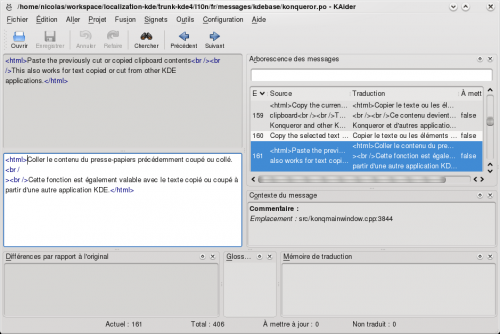
Some more info on Lokalize can be found on the Lokalize summer of code page
Lokalize under Windows
Install KDE using kdewin-installer:
http://www.winkde.org/pub/kde/ports/win32/installer/kdewin-installer-gui-latest.exe
Leave defaults in all steps except package list.
In package list select (all dependencies will be installed automatically). Complete kdewin-installation process.
Technical details: you install KDE 4.3 or later in standard way, and then add custom-compiled Lokalize binaries and data.
Compiling Lokalize from KDE trunk
Install kdelibs headers package (for example in Debian it's kdelibs5-dev) and libhunspell-dev. Then:
git clone git://anongit.kde.org/lokalize
or
git clone git@git.kde.org:lokalize
and
cd lokalize mkdir build cd build cmake .. -DCMAKE_BUILD_TYPE=RelWithDebInfo cd lokalize make -j2 src/lokalize
Tips and tricks
Search in files
Translation Memory (TM) now keeps track of where each translation pair came from. So when you want to for string in the files on disk, you just drag the directory with those files onto tab (F7) to update TM, wait a minute or two, then type your string into right field of , then press Enter.
Then you click on one of results and this opens appropriate file, on the appropriate entry. When you want to do another search during the same day, you skip the updating step and just type what you're searching for. You can filter TM search results by filename using the field left side of the F7 panel ().
Author
Nick Shaforostoff Facebook page
