KWin Rules: Difference between revisions
No edit summary |
|||
| Line 1: | Line 1: | ||
==Overview== | ==Overview== | ||
'''KWin''' allows the end-user to define rules to alter the behavior of an application's windows. | '''KWin''' allows the end-user to define rules to alter the behavior of an application's windows. | ||
{{Tip|Panels can also be affected.}} | : {{Tip|Panels can also be affected.}} | ||
For example, when an application is started, it can be forced to always run on ''Virtual Desktop #2.'' Or a defect in an application can be worked-around by using a rule to, say, always force the window on top of all others. | For example, when an application is started, it can be forced to always run on ''Virtual Desktop #2.'' Or a defect in an application can be worked-around by using a rule to, say, always force the window on top of all others. | ||
| Line 19: | Line 20: | ||
===Anatomy=== | ===Anatomy=== | ||
[[Image:kwin-rule-editor.png| | [[Image:kwin-rule-editor.png|350px|center]] | ||
The editor is composed of four tabs: | The editor is composed of four tabs: | ||
| Line 33: | Line 34: | ||
====Evaluation==== | ====Evaluation==== | ||
KWin evaluates the rules when an application starts and after editing rules. Any matching rule's attribute(s) override the application's corresponding attribute(s). | KWin evaluates the rules when an application starts and after editing rules. Any matching rule's attribute(s) override the application's corresponding attribute(s). | ||
====Precedence==== | ====Precedence==== | ||
In the <menuchoice>Window Rules</menuchoice> window, the rules are listed in the order in which they are processed. | In the <menuchoice>Window Rules</menuchoice> window, the rules are listed in the order in which they are processed. | ||
| Line 41: | Line 44: | ||
====Conflicts==== | ====Conflicts==== | ||
In the event two rules match a window and affect the same attribute, the first rule in the list takes precedence. | In the event two rules match a window and affect the same attribute, the first rule in the list takes precedence. | ||
===Window Matching=== | ===Window Matching=== | ||
[[Image:kwin-window-matching.png| | [[Image:kwin-window-matching.png|350px|center]] | ||
The <menuchoice>Window Matching</menuchoice> tab provides a series of matching-criteria fields used to identify application windows: | The <menuchoice>Window Matching</menuchoice> tab provides a series of matching-criteria fields used to identify application windows: | ||
| Line 56: | Line 60: | ||
* <menuchoice>Machine (hostname)</menuchoice> - restrict the match to the host name associated with the window. | * <menuchoice>Machine (hostname)</menuchoice> - restrict the match to the host name associated with the window. | ||
{{Tip|While it's possible to manually enter the above information, the preferred method is to use the <menuchoice>Detect Window Properties</menuchoice> button.}} | : {{Tip|While it's possible to manually enter the above information, the preferred method is to use the <menuchoice>Detect Window Properties</menuchoice> button.}} | ||
For each field, the following operators can be applied against the field value: | For each field, the following operators can be applied against the field value: | ||
* | * <menuchoice>Unimportant</menuchoice> | ||
* | * <menuchoice>Exact Match</menuchoice> | ||
* | * <menuchoice>Substring Match</menuchoice> | ||
* | * <menuchoice>Regular Expression</menuchoice> - Qt's regular expressions are implemented. For additional information, web search ''qt regex nokia''. | ||
=====Detect Window Properties===== | =====Detect Window Properties===== | ||
| Line 83: | Line 87: | ||
Click the | Click the <menuchoice>OK</menuchoice> button to back-fill the <menuchoice>Window Matching</menuchoice> criteria. | ||
By using a combination of the information, you can tailor whether a rule applies to an entire application (by '''Class''') or a to a specific window '''Type''' within the '''Class''' - say a '''Toolbar'''. | By using a combination of the information, you can tailor whether a rule applies to an entire application (by '''Class''') or a to a specific window '''Type''' within the '''Class''' - say a '''Toolbar'''. | ||
| Line 89: | Line 93: | ||
===Window Attributes=== | ===Window Attributes=== | ||
[[Image:kwin-window-attributes.png| | [[Image:kwin-window-attributes.png|350px|center]] | ||
The attributes which can be set are grouped in three tabs: | The attributes which can be set are grouped in three tabs: | ||
| Line 100: | Line 104: | ||
====Attributes==== | ====Attributes==== | ||
{{Tip|Using <menuchoice>Detect Window Properties</menuchoice> back-fills values for attributes. For example the height and width arguments of the '''Size''' attribute is set to the height and width of the detected window.}} | {{Tip|Using <menuchoice>Detect Window Properties</menuchoice> back-fills values for attributes. For example the height and width arguments of the '''Size''' attribute is set to the height and width of the detected window.}} | ||
=====Size & Position===== | =====Size & Position===== | ||
;Position | ;Position | ||
: Position the window's upper left corner at the specified x,y coordinate. | : Position the window's upper left corner at the specified x,y coordinate. | ||
{{Tip|The '''KWin''''s origin, (0,0), is the upper left.}} | :{{Tip|The '''KWin''''s origin, (0,0), is the upper left.}} | ||
;Size | ;Size | ||
: The width and height of the window. | : The width and height of the window. | ||
| Line 131: | Line 138: | ||
=====Arrangement & Access===== | =====Arrangement & Access===== | ||
;Keep above | ;Keep above | ||
: Def | : Def | ||
| Line 153: | Line 161: | ||
=====Appearance & Fixes===== | =====Appearance & Fixes===== | ||
;Not titlebar and frame | ;Not titlebar and frame | ||
: Def | : Def | ||
| Line 169: | Line 178: | ||
====Disposition==== | ====Disposition==== | ||
;Do Not Affect | ;Do Not Affect | ||
: Definition | : Definition | ||
Revision as of 16:30, 23 February 2012
Overview
KWin allows the end-user to define rules to alter the behavior of an application's windows.

Tip
For example, when an application is started, it can be forced to always run on Virtual Desktop #2. Or a defect in an application can be worked-around by using a rule to, say, always force the window on top of all others.
This page will define the different settings and the attributes. For the impatient folks, working examples will be listed. Whenever possible, screen shots will be used to show example settings.
KWin Rule Editor
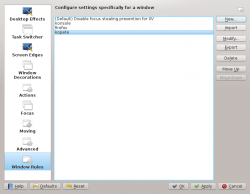
Invoking the Editor
There are several ways one can invoke the Rules editor. Below are a couple:
- Right-click on the title-bar of any window, choose and in the Configure window, select or
Anatomy

The editor is composed of four tabs:
As the name implies, is used to specify criteria to match one or more windows. The other three tabs are used to alter the characteristics of the matching windows.
Rules
Evaluation
KWin evaluates the rules when an application starts and after editing rules. Any matching rule's attribute(s) override the application's corresponding attribute(s).
Precedence
In the window, the rules are listed in the order in which they are processed.
The rule at the top of the list is processed first, followed by the next rule until the end of the list is reached.
Conflicts
In the event two rules match a window and affect the same attribute, the first rule in the list takes precedence.
Window Matching

The tab provides a series of matching-criteria fields used to identify application windows:
- - match this window and all its children windows.
- and
- - restrict the match to the function of the window (e.g. a main window, a chat window, etc.)
- - restrict the match to the type of window: Normal Window, Dialog Window, etc.
- - restrict the match to the title of the window.
- - restrict the match to the host name associated with the window.

Tip
For each field, the following operators can be applied against the field value:
- - Qt's regular expressions are implemented. For additional information, web search qt regex nokia.
Detect Window Properties
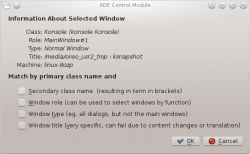
The function simplifies the process of entering the matching-criteria.
- For the application you'd like to create a rule, start the application.
- Next, set the number of seconds of delay before the function starts. The default is zero seconds.
- Click on and
- When the mouse-cursor turns to cross-hairs, place it inside the application window and left-click.
- A new window is presented with information about the selected window:
- Class
- Role
- Type
- Title
- Machine (hostname)
Click the button to back-fill the criteria.
By using a combination of the information, you can tailor whether a rule applies to an entire application (by Class) or a to a specific window Type within the Class - say a Toolbar.
Window Attributes
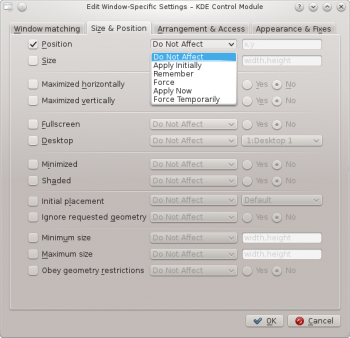
The attributes which can be set are grouped in three tabs:
Each attribute has additional settings which determine when they're applied and depending on the attribute, there may be an additional argument.
Attributes
Size & Position
- Position
- Position the window's upper left corner at the specified x,y coordinate.

Tip
- Size
- The width and height of the window.
- Maximized horizontally
- Def
- Maximized vertically
- Def
- Fullscreen
- Def
- Desktop
- Def
- Minimized
- Def
- Shaded
- Def
- Initial placement
- Def
- Ignore requested geometry
- Def
- Minimum size
- Def
- Maximum size
- Def
- Obey geometry restrictions
- Def
Arrangement & Access
- Keep above
- Def
- Keep below
- Def
- Autogroup with identical
- Def
- Autogroup in foreground
- Def
- Autogruop by ID
- Def
- Tiling
- Def
- Skip taskbar
- Def
- Skip pager
- Def
- Skip switcher
- Def
- Shortcut
- Def
Appearance & Fixes
- Not titlebar and frame
- Def
- Active opacity
- Def
- Inactive opacity
- Def
- Moving/resizing
- Def
- Focus stealing prevention
- Def
- Accept focus
- Def
- Ignore global shortcuts
- Def
Disposition
- Do Not Affect
- Definition
- Apply Initially
- Definition
- Remember
- Def
- Force
- Def
- Apply Now
- Def
- Force Temporarily
- Def
Examples
Force a Window on a Desktop
Force a Window on all Desktops
Suppress a Window showing on Pager
Force a Window to the Top
Good for knotes
Multiple Rules per Application
e.g. Thunderbird on one desktop and composition window on any
