KWin Rules Window Attributes: Difference between revisions
Appearance
| Line 28: | Line 28: | ||
==Attributes== | ==Attributes== | ||
{{Tip| | {{Tip|The '''Detect Window Properties''' button back-fills attribute-specific values - for more information see [[Special:myLanguage/KWin_Rules_Window_Matching|Window Matching]]. For example the height and width values of the '''Size''' attribute is set to the height and width of the detected window.}} | ||
{{Tip|'''Yes/No''' arguments are used to toggle attributes. For example, | {{Tip|'''Yes/No''' arguments are used to toggle on or off attributes. Leniency with grammar helps one understand how a setting will be processed. {{Smiley}} For example, the attribute '''Skip taskbar''', when set to '''No''' means do not skip the taskbar. In other words, show the window in the taskbar. {{Smiley}}}} | ||
===Size & Position=== | ===Size & Position=== | ||
| Line 35: | Line 35: | ||
;Position | ;Position | ||
: Position the window's upper left corner at the specified x,y coordinate. | : Position the window's upper left corner at the specified x,y coordinate. | ||
{{Tip|'''KWin''''s origin, (0,0), is the upper left.}} | {{Tip|'''KWin''''s origin, (0,0), is the upper left of the desktop.}} | ||
;Size | ;Size | ||
: The width and height of the window. | : The width and height of the window. | ||
| Line 51: | Line 51: | ||
:* '''Smart''' - place where no other window exists. | :* '''Smart''' - place where no other window exists. | ||
:* '''Maximizing''' - start the window maximized. | :* '''Maximizing''' - start the window maximized. | ||
:* '''Cascade''' | :* '''Cascade''' - staircase-by-title. | ||
:* '''Centered''' | :* '''Centered''' - center of the desktop. | ||
:* '''Random''' | :* '''Random''' | ||
:* '''Top-Left Corner''' | :* '''Top-Left Corner''' | ||
| Line 71: | Line 71: | ||
: Toggle the grouping (commonly known as ''tabbing'') of windows. | : Toggle the grouping (commonly known as ''tabbing'') of windows. | ||
;Autogroup in foreground | ;Autogroup in foreground | ||
: Toggle whether to make the window active when it is added to the group. | : Toggle whether to make the window active when it is added to the '''Autogroup''' group. | ||
;Autogroup by ID | ;Autogroup by ID | ||
: Create a group via a user-defined ID. More than one rule can share the same ID to allow for seemingly unrelated windows to be grouped. | : Create a group via a user-defined ID. More than one rule can share the same ID to allow for seemingly unrelated windows to be grouped. | ||
| Line 79: | Line 79: | ||
: Toggle whether to display the window in the taskbar. | : Toggle whether to display the window in the taskbar. | ||
;Skip pager | ;Skip pager | ||
: Toggle whether to display the window in | : Toggle whether to display the window in pager:<br><br> | ||
[[Image:pager-4-desktops.png|center]] | |||
;Skip switcher | ;Skip switcher | ||
: Toggle whether to display the window in the '''ALT+TAB''' list. | : Toggle whether to display the window in the '''ALT+TAB''' list. | ||
| Line 87: | Line 88: | ||
===Appearance & Fixes=== | ===Appearance & Fixes=== | ||
;No titlebar and frame | ;No titlebar and frame | ||
: Toggle whether to display the titlebar and frame. | : Toggle whether to display the titlebar and frame around the window. | ||
;Active/Inactive opacity | ;Active/Inactive opacity | ||
: When the window is active/inactive, set its opacity to the percentage specified. | : When the window is active/inactive, set its opacity to the percentage specified. | ||
| Line 94: | Line 95: | ||
: ''Deprecated as of >4.8'' | : ''Deprecated as of >4.8'' | ||
;Focus stealing prevention | ;Focus stealing prevention | ||
: When a window wants focus, control on a scale (from '''None''' to '''Extreme''') whether to honor the | : When a window wants focus, control on a scale (from '''None''' to '''Extreme''') whether to honor the request and place above all other windows, or ignore its request (potentially leaving the window behind other windows): | ||
:* None - Always grant focus to the window. | :* None - Always grant focus to the window. | ||
:* Low | :* Low | ||
:* Normal | :* Normal | ||
:* High | :* High | ||
:* Extreme - The window's focus request is denied. Focus is only granted by mousing | :* Extreme - The window's focus request is denied. Focus is only granted by explicitly requesting via the mousing. | ||
{{Tip|See '''Accept focus''' to make a window read-only - not accept any keyboard input.}} | {{Tip|See '''Accept focus''' to make a window read-only - not accept any keyboard input.}} | ||
;Accept focus | ;Accept focus | ||
| Line 120: | Line 121: | ||
:* Standalone Menubar | :* Standalone Menubar | ||
; Block compositing | ; Block compositing | ||
: Toggle whether to disable compositing while the window ''exists''. If compositing is enabled and the rule specifies to disable compositing, | : Toggle whether to disable compositing while the window ''exists''. If compositing is enabled and the rule specifies to disable compositing, while ''any'' matching window exists, compositing will be disabled. Compositing is re-enabled when the last matching window terminates. | ||
Revision as of 21:33, 2 March 2012
Window Attributes
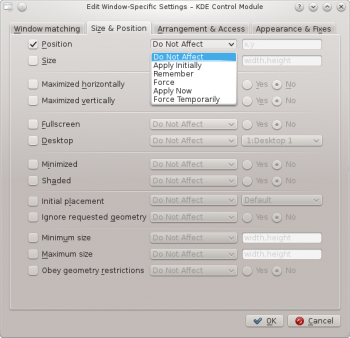
The attributes which can be set are grouped by function in three tabs:
Each attribute has a set of parameters which determines its disposition.
Parameters
Each attribute, minimally, accepts one of the following parameters. Additional, attribute-specific arguments are listed within each attribute definition.
- Do Not Affect
- Unset the attribute.
- Apply Initially
- Start the window with the attribute and allow it to be changed at run-time.
- Remember
- Use the attribute setting as defined in the rule and if changed at run-time, save and use the new value instead.
- Force
- The setting cannot be changed at run-time.
- Apply Now, Force Temporarily
- Apply/Force the setting once and unset the attribute.
The difference between the two is at run-time, Apply Now allows the attribute to be changed and Force Temporarily prohibits it to be altered.
Attributes
Size & Position
- Position
- Position the window's upper left corner at the specified x,y coordinate.
- Size
- The width and height of the window.
- Maximized horizontally, Maximized vertically, Fullscreen
- These attributes are used to toggle the maximum horizontal/minimum horizontal/full-screen window attribute.
- Desktop
- Place the window on the specified (Virtual) Desktop. Use All Desktops to place the window on all Virtual Desktops.
- Minimized, Shaded
- Toggle the Minimize and Shading window attribute. For example, a window can be started Minimized or if it is started Minimized, it can be forced to not.
- Initial placement
- Override the global window placement strategy with one of the following:
- Default - use the global window placement strategy.
- No Placement - top-left corner.
- Smart - place where no other window exists.
- Maximizing - start the window maximized.
- Cascade - staircase-by-title.
- Centered - center of the desktop.
- Random
- Top-Left Corner
- Under Mouse
- On Main Window - restrict placement of a child window to the boundaries of the parent window.
- Ignore requested geometry
- Toggle whether to accept or ignore the window's requested geometry and ignore the global placement strategy.
- Minimum size, Maximum size
- The minimum and maximum size allowed for the window.
- Obey geometry restrictions
- Toggle whether to adhere to the window's requested aspect ratio.
Arrangement & Access
- Keep above, Keep below
- Toggle whether to keep the window above/below all others.
- Autogroup with identical
- Toggle the grouping (commonly known as tabbing) of windows.
- Autogroup in foreground
- Toggle whether to make the window active when it is added to the Autogroup group.
- Autogroup by ID
- Create a group via a user-defined ID. More than one rule can share the same ID to allow for seemingly unrelated windows to be grouped.
- Tiling
- Override the default window behavior to either Tiled or Floating.
- Skip taskbar
- Toggle whether to display the window in the taskbar.
- Skip pager
- Toggle whether to display the window in pager:

- Skip switcher
- Toggle whether to display the window in the ALT+TAB list.
- Shortcut
- Assign a shortcut to the window. When Edit... is clicked, additional instructions are presented.
Appearance & Fixes
- No titlebar and frame
- Toggle whether to display the titlebar and frame around the window.
- Active/Inactive opacity
- When the window is active/inactive, set its opacity to the percentage specified.
- Moving/resizing
- Deprecated as of >4.8
- Focus stealing prevention
- When a window wants focus, control on a scale (from None to Extreme) whether to honor the request and place above all other windows, or ignore its request (potentially leaving the window behind other windows):
- None - Always grant focus to the window.
- Low
- Normal
- High
- Extreme - The window's focus request is denied. Focus is only granted by explicitly requesting via the mousing.
- Accept focus
- Toggle whether the window accepts keyboard input. Make the window read-only.
- Ignore global shortcuts
- Toggle whether to ignore global shortcuts while the window is active.
- Closeable
- Toggle whether to display the Close button on the title bar.
- Window type
- Change the window to another type and inherit the characteristics of that window:
- Normal Window
- Dialog Window
- Utility Window
- Dock (panel)
- Toolbar
- Torn-Off Menu
- Splash Screen
- Desktop
- Standalone Menubar
- Block compositing
- Toggle whether to disable compositing while the window exists. If compositing is enabled and the rule specifies to disable compositing, while any matching window exists, compositing will be disabled. Compositing is re-enabled when the last matching window terminates.


