Digikam/Color Labels and Picks/ca: Difference between revisions
Created page with "Category:Graphics Category:Fotografia/ca Category:Tutorials" |
Created page with "A més de nombroses millores, el '''digiKam 2.0''' porta un grapat de noves característiques, incloent les ''Etiquetes de color'' i ''Seleccions''. Com el seu nom indica, la fun..." |
||
| Line 4: | Line 4: | ||
Transcrit des de l'article d'en [[User:Dmitri Popov|Dmitri Popov]], el 22 de març de 2011 | Transcrit des de l'article d'en [[User:Dmitri Popov|Dmitri Popov]], el 22 de març de 2011 | ||
A més de nombroses millores, el '''digiKam 2.0''' porta un grapat de noves característiques, incloent les ''Etiquetes de color'' i ''Seleccions''. Com el seu nom indica, la funció d'etiquetes de color us permet assignar codis de color a les vostres fotos. | |||
[[Image:Digikam_colorlabel.png|center|500px|thumb]] | [[Image:Digikam_colorlabel.png|center|500px|thumb]] | ||
Revision as of 12:01, 24 March 2012
Noves característiques al digiKam 2: Etiquetes i selector de color
Transcrit des de l'article d'en Dmitri Popov, el 22 de març de 2011
A més de nombroses millores, el digiKam 2.0 porta un grapat de noves característiques, incloent les Etiquetes de color i Seleccions. Com el seu nom indica, la funció d'etiquetes de color us permet assignar codis de color a les vostres fotos.
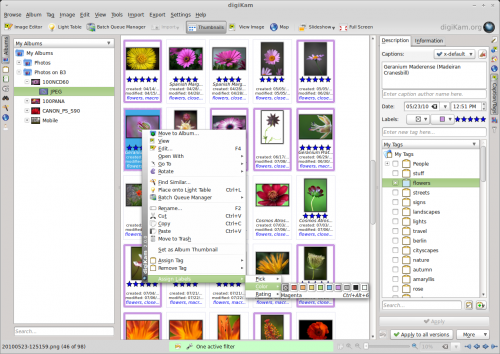
To add a color label to an individual photo, right-click on it, choose , and pick the color you want. Each color label has its own shortcut, so you can quickly label photos using the keyboard. For example, to assign the Magenta label, press Ctrl + Alt + 6. To quickly remove a color label from a photo, press Ctrl + Alt + 0. The Picks feature works in a similar manner: you can assign one of three picks — , , or — to any photo in digiKam via the context menu, or using the default shortcuts.
How exactly you choose to use both features depends on your specific photographic workflow. If you submit your photos to agencies or a stock site, the Picks feature can help you to keep tabs on the status of each submitted photo. Color Labels can come in handy in several situations. For example, you can use color codes to triage incoming photos, color marking photos by their relevance. You can also use color labels to specify the privacy level for each photo, with the red labels assigned to private shots, yellow for snaps that can be shared with family and friends, and green for public photos. In short, with a little imagination you can turn Color Labels and Picks into a powerful and flexible tool for keeping tabs on your photos.
