Words: Difference between revisions
No edit summary |
mNo edit summary |
||
| Line 9: | Line 9: | ||
<!--T:2--> | <!--T:2--> | ||
'''Words''' is a word processor. It is part of the [[Special:myLanguage/Calligra|Calligra | '''Words''' is a word processor. It is part of the [[Special:myLanguage/Calligra|Calligra Suite]]. Naturally it has all the features you'd expect - paragraph styles, indenting, bullets, tab stops, page breaks and full control of your fonts. It even supports footnotes and endnotes as well as citations and table of contents. And naturally the text can flow around images and other shapes place in the document | ||
== Rich documents with images, tables etc made easy == <!--T:5--> | == Rich documents with images, tables etc made easy == <!--T:5--> | ||
Revision as of 19:41, 7 May 2012
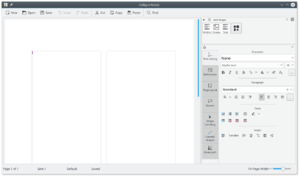 |
Words brings you powerful and easy editing of your word processing documents |
Words is a word processor. It is part of the Calligra Suite. Naturally it has all the features you'd expect - paragraph styles, indenting, bullets, tab stops, page breaks and full control of your fonts. It even supports footnotes and endnotes as well as citations and table of contents. And naturally the text can flow around images and other shapes place in the document
Rich documents with images, tables etc made easy
Words makes adding images, charts etc to your documents effortless. It’s as simple as dragging it onto the document.
Further editing is just as easy. For example if you move, rotate or change the size of an image the text will wrap round it seamlessly – just as it should.
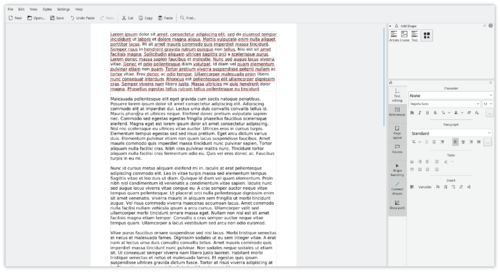
There is no need to struggle to embed a whole spreadsheet or chart application, or distribute your data as a separate file – just add a table (spreadsheet capable) or chart into the document just like you do with a picture.
Open and save ODF, and open MS Word .doc and .docx files
Words can open and save ODF documents as it’s default fileformat. The Open Document Format is a vendor neutral format supported by Calligra Suite, OpenOffice.org, LibreOffice, Microsoft Office, Google Docs, Lotus Symphony as well as many others.
Additionally it’s possible to open Microsoft Office Word files (both .doc and .docx). Afterwards you can edit and save the document to ODF.
