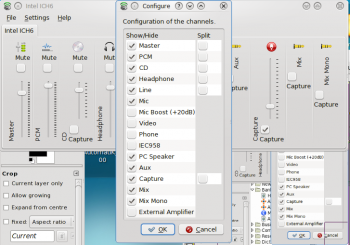KMix/ru: Difference between revisions
No edit summary |
(Updating to match new version of source page) |
||
| Line 1: | Line 1: | ||
<languages /> | <languages /> | ||
{{Remember| | {{Remember|2=This page is outdated|1=The '''KMix''' interface has been significantly changed. This page does not reflect the current status of the program.<br /><br />You can help! If you know how to use this program please consider adding information to this page. If you prefer, you can also tell us on the talk page, and we will add your information to the page.}} | ||
{|class="tablecenter vertical-centered" | {|class="tablecenter vertical-centered" | ||
Revision as of 09:00, 22 August 2012

This page is outdated
The KMix interface has been significantly changed. This page does not reflect the current status of the program.
You can help! If you know how to use this program please consider adding information to this page. If you prefer, you can also tell us on the talk page, and we will add your information to the page.
You can help! If you know how to use this program please consider adding information to this page. If you prefer, you can also tell us on the talk page, and we will add your information to the page.
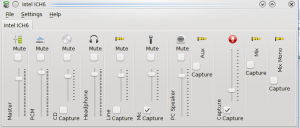 |
Регулировка громкости звуковых каналов |
Возможности
- Быстрая проверка звука
- Доступ к главному каналу в один клик мыши
- Полный контроль над всеми доступными каналами
Пошагово
- Доступ ко всем функциям осуществляется через Трей
 . Подведите курсор к значку, чтобы увидеть текущую громкость.
. Подведите курсор к значку, чтобы увидеть текущую громкость.
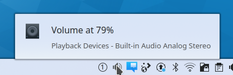
- Нажмите на иконку, чтобы получить доступ к главному каналу, тут можно быстро увеличить или уменьшить громкость, или отключить звук, если звонит телефон.
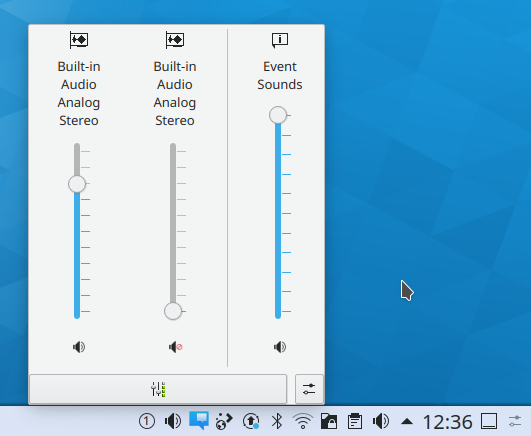
- С того же экрана, нажмите на кнопку Микшер, и получите доступ ко всем настроенным каналам, чтобы отрегулировать каждый из них на свой вкус. Эти каналы зависят от возможностей звуковой карты. Это изображение сделано на компьютере с звуковой картой Intel ICH6.
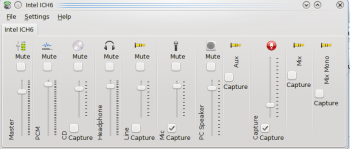
- Но не все возможности аудиокарты показываются по умолчанию, нажмите , чтобы увидеть все возможные настройки и выбрать какие из них надо показывать в окне микшера.