KBibTeX/es: Difference between revisions
Appearance
Created page with "Category: Oficina/es " |
Updating to match new version of source page |
||
| Line 1: | Line 1: | ||
<languages /> | <languages /> | ||
{|class="tablecenter vertical-centered" | |||
|[[Image:kbibtex_window.png|thumb|300px]]|| ||'''KBibTeX is a user-friendly BibTeX editor''' | |||
|} | |||
'''KBibTeX''' is a bibliography editor for KDE and is most often used in conjunction with [[Special:myLanguage/Kile|Kile]]. '''KBibTeX''''s primary file format is BibTeX as known from '''LaTeX''', but other formats such as RIS or EndNote can be imported and exported. | '''KBibTeX''' is a bibliography editor for KDE and is most often used in conjunction with [[Special:myLanguage/Kile|Kile]]. '''KBibTeX''''s primary file format is BibTeX as known from '''LaTeX''', but other formats such as RIS or EndNote can be imported and exported. | ||
Currently, there is a stable [http://www.unix-ag.uni-kl.de/~fischer/kbibtex/ version for KDE3], for which most Linux distributions include packages for easy installation. A [http://home.gna.org/kbibtex/ version for KDE4] is under development, but not | Currently, there is a stable [http://www.unix-ag.uni-kl.de/~fischer/kbibtex/ version for KDE3], for which most Linux distributions include packages for easy installation. A [http://home.gna.org/kbibtex/ version for KDE4] is under development, but already mature for most daily tasks. | ||
'''KBibTeX''' allows you to do the following things: | |||
* Enter a preamble that defines how special text should be formatted in your bibliography using <menuchoice>Element → New element → New preamble</menuchoice> menu item or Main Toolbar. | |||
* Choose an entry encoding using <menuchoice>Encoding</menuchoice> item in '''Save as''' dialog or on the '''File Settings''' panel. | |||
* Enter comments that are not taken in regard by BibTeX using <menuchoice>Element → New element → New comment</menuchoice> menu item or Main Toolbar. | |||
* Preview and save bibliography entries in various formats (Source (BibTEX), Source (RIS), Wikipedia, standard (XML/XSLT), fancy (XML/XSLT), and abstract-only (XML/XSLT)) using <menuchoice>Reference Preview</menuchoice> panel. Additional preview styles become available when '''bibtex2html''' is installed. | |||
* Search for the bibliography entries data in online databases using <menuchoice>Online Search</menuchoice> panel. | |||
* View local or remote (online) resources (such as files) linked in the BibTeX entry using </menuchoice>Document Preview</menuchoice> panel. | |||
* Find and fix duplicate entries in bibliography using <menuchoice>Edit → Find Duplicates</menuchoice> menu item or Main Toolbar. | |||
[[Category: Oficina/es ]] | [[Category: Oficina/es ]] | ||
Revision as of 18:45, 19 January 2014
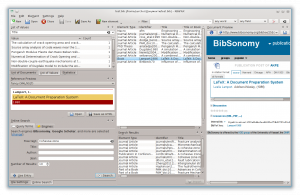 |
KBibTeX is a user-friendly BibTeX editor |
KBibTeX is a bibliography editor for KDE and is most often used in conjunction with Kile. KBibTeX's primary file format is BibTeX as known from LaTeX, but other formats such as RIS or EndNote can be imported and exported.
Currently, there is a stable version for KDE3, for which most Linux distributions include packages for easy installation. A version for KDE4 is under development, but already mature for most daily tasks.
KBibTeX allows you to do the following things:
- Enter a preamble that defines how special text should be formatted in your bibliography using menu item or Main Toolbar.
- Choose an entry encoding using item in Save as dialog or on the File Settings panel.
- Enter comments that are not taken in regard by BibTeX using menu item or Main Toolbar.
- Preview and save bibliography entries in various formats (Source (BibTEX), Source (RIS), Wikipedia, standard (XML/XSLT), fancy (XML/XSLT), and abstract-only (XML/XSLT)) using panel. Additional preview styles become available when bibtex2html is installed.
- Search for the bibliography entries data in online databases using panel.
- View local or remote (online) resources (such as files) linked in the BibTeX entry using </menuchoice>Document Preview</menuchoice> panel.
- Find and fix duplicate entries in bibliography using menu item or Main Toolbar.
