Digikam/Faded Effect/uk: Difference between revisions
Appearance
< Digikam
Created page with "Іноді найкращим способом надати знімку шарму є додавання ефекту вицвітання. У '''digiKam''' досягти ві..." |
Created page with "Category:Графіка/uk
Category:Фотографія/uk
Category:Підручники/uk" |
||
| Line 13: | Line 13: | ||
Open the photo for editing and choose <menuchoice>Color -> White Balance</menuchoice>. Adjust exposure compensation to slightly overexpose the photo and set the color temperature to 12000 to add a strong golden tint to the photo. Press <menuchoice>OK</menuchoice> to apply the modifications. Choose then <menuchoice>Color -> Hues/Saturation/Lightness</menuchoice> and set <menuchoice>Saturation</menuchoice> to -50. Press <menuchoice>OK</menuchoice>, and you are done. The described technique works particularly well with skin tones, so it’s suitable for use with portrait photos. | Open the photo for editing and choose <menuchoice>Color -> White Balance</menuchoice>. Adjust exposure compensation to slightly overexpose the photo and set the color temperature to 12000 to add a strong golden tint to the photo. Press <menuchoice>OK</menuchoice> to apply the modifications. Choose then <menuchoice>Color -> Hues/Saturation/Lightness</menuchoice> and set <menuchoice>Saturation</menuchoice> to -50. Press <menuchoice>OK</menuchoice>, and you are done. The described technique works particularly well with skin tones, so it’s suitable for use with portrait photos. | ||
[[Category: | [[Category:Графіка/uk]] | ||
[[Category: | [[Category:Фотографія/uk]] | ||
[[Category: | [[Category:Підручники/uk]] | ||
Revision as of 14:27, 26 May 2012
Імітація ефекту вицвілого зображення у digiKam
Створено на основі допису у блозі Дмітрія Попова (Dmitri Popov), 18 квітня 2012 року
Іноді найкращим способом надати знімку шарму є додавання ефекту вицвітання. У digiKam досягти відповідного результату дуже просто.
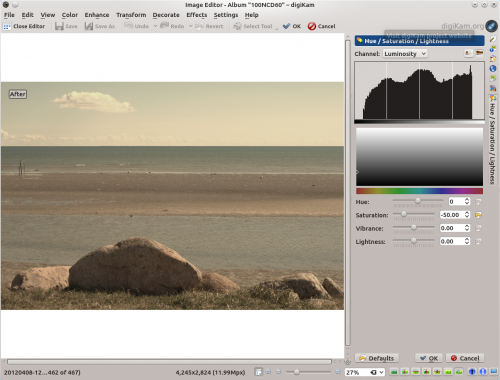
Open the photo for editing and choose . Adjust exposure compensation to slightly overexpose the photo and set the color temperature to 12000 to add a strong golden tint to the photo. Press to apply the modifications. Choose then and set to -50. Press , and you are done. The described technique works particularly well with skin tones, so it’s suitable for use with portrait photos.
