System Settings/Workspace Appearance/pt-br: Difference between revisions
(Created page with "Category:Ambiente/pt-br Category: Sistema/pt-br Category:Configuration/pt-br") |
MarcusGama (talk | contribs) (Created page with "{|class="tablecenter vertical-centered" |300px|thumb|center |Configurações da aparência do seu espaço de trabalho |}") |
||
| Line 3: | Line 3: | ||
{|class="tablecenter vertical-centered" | {|class="tablecenter vertical-centered" | ||
|[[Image:Settings-workspace-appearance.png|300px|thumb|center]] | |[[Image:Settings-workspace-appearance.png|300px|thumb|center]] | ||
| | |Configurações da aparência do seu espaço de trabalho | ||
|} | |} | ||
Revision as of 22:23, 29 September 2012
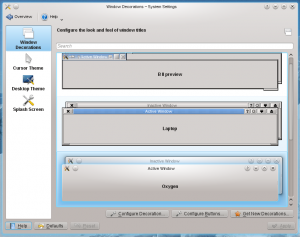 |
Configurações da aparência do seu espaço de trabalho |

Information
If you know something about these preferences then please help us by adding information. Don't worry about formatting. We will help you ensure that your text is properly formatted.

Decoração das Janelas
Here you can select which window theme you want to use. The window theme affects how window title bars and window edges look like as well as the buttons in the titleline. You can fine tune the chosen theme using the and buttons and the button lets you download more themes.

Cursor Theme
Similarly, you can pick the collection of cursors to be used in your workspace, and there is an button to get more cursor themes.

Tema da área de trabalho
In the tab you select which desktop theme you want to use, and there is a button to download new themes.
In the tab you can tweak the appearance of individual elements of your desktop theme.

Splash Screen
Here you choose which splash screen to use. The splash screen is the screen you see while your machine starts up.
