Amarok/Manual/ConfiguringAmarok/pt-br: Difference between revisions
(Created page with "| <menuchoice>Cor do texto</menuchoice> || Clique para selecionar a cor do texto da ''mensagem na tela''.") |
No edit summary |
||
| Line 159: | Line 159: | ||
| <menuchoice>Usar cores personalizadas</menuchoice> || Assinale para ativar as cores personalizadas para o texto da ''Mensagem na tela''. | | <menuchoice>Usar cores personalizadas</menuchoice> || Assinale para ativar as cores personalizadas para o texto da ''Mensagem na tela''. | ||
|- | |- | ||
| <menuchoice>Cor do texto</menuchoice> || | | <menuchoice>Cor do texto</menuchoice> || Assinale para selecionar a cor do texto da ''mensagem na tela''. | ||
|- | |- | ||
| <menuchoice>Use system notifications</menuchoice> || Check to use the system notification. This can vary depending on your desktop system and/or distribution. | | <menuchoice>Use system notifications</menuchoice> || Check to use the system notification. This can vary depending on your desktop system and/or distribution. | ||
Revision as of 21:44, 24 June 2012
Configurando o Amarok
Na primeira execução é feita alguma configuração básica. Veja também o Guia introdutório rápido: Primeiros passos. Contudo, existem mais detalhes a serem apresentados.
Para acessar o Menu de configuração, vá para e veja a seguinte janela:
| Janela de configuração do Amarok | |
|---|---|
 |
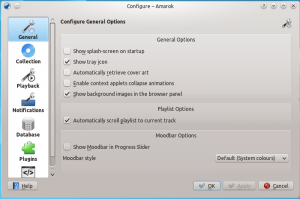 |
Geral
Na imagem acima, você pode ver algumas Opções gerais que podem ser configuradas. Dependendo da distribuição, as opções predefinidas podem variar; em algumas das vezes, a Tela de apresentação está desativada, por exemplo. Ao passar o mouse sobre as opções, irá aparecer uma dica que explica cada uma das opções individualmente.
Opções gerais:
| Opção | Dica |
|---|---|
| Assinale para ativar a tela de apresentação ao iniciar o Amarok. | |
| Selecione para habilitar um ícone do Amarok na área de notificação do
sistema. | |
| Assinale para permitir a recuperação automática de capas da Internet. | |
| Assinale para ativar as animações de fechamento dos miniaplicativos de contexto. | |
| Assinale para deslocar a lista de músicas para deixar a faixa em reprodução sempre visível. | |
| A Barra de atmosfera (Moodbar) possibilita navegar visualmente pela sua música. Repare que esta funcionalidade necessita da ferramenta externa geradora de Moodbar ou um script. | |
| Escolha o estilo de apresentação do humor. |
Quando ativar a Barra de atmosfera, você deve observar os seguintes requisitos: a barra de atmosfera só aparecerá se as suas faixas tiverem sido marcadas com os estados de atmosfera. Para mais informações sobre da Barra de atmosfera, consulte em: Barra de atmosfera.
Coleção

Esta janela mostra o seu sistema de arquivos em uma estrutura em árvore chamada de Pastas da coleção. Ao selecionar uma pasta, todas as suas subpastas também serão incluídas. Estas pastas serão analisadas a procura de arquivos para compor a sua coleção. Você pode clicar com o botão direito do mouse sobre uma pasta para reanalisá-la, caso tenha sido previamente selecionada.
Opções da coleção:
| Opção | Dica |
|---|---|
| Analisa completamente a sua coleção. Isso não excluirá nenhuma estatística. | |
| Importa as classificações e/ou estatísticas das versões anteriores do Amarok, do analisador em lote ou dos reprodutores multimídia. | |
| Se selecionada, o Amarok lerá todas as subpastas. | |
| Se estiver selecionado, as pastas da coleção serão monitoradas em busca de
alterações. O analisador não irá detectar as alterações através de links simbólicos. | |
| Grava as estatísticas de mudança da reprodução (p. ex.: pontuação, última
reprodução, número de reproduções) como rótulos nos próprios arquivos. | |
| Grava as capas alteradas no arquivo. Isto substituirá as capas incorporadas existentes. | |
| Se selecionada, o Amarok usará o detector de conjunto de caracteres da Mozilla para tentar gerar automaticamente o conjunto de caracteres usado nas etiquetas ID3. |
Importar estatísticas
Esta opção permite-lhe importar as estatísticas, p. ex., as classificações e pontuações dos seguintes locais:
- uma versão antiga do Amarok 1.4.x (dos banco de dados SQLite, MySQL ou PostgreSQL)
- do iTunes
Este sistema não importa as estatísticas de um banco de dados do Amarok 2.x. Por isso, se quiser mesclar um banco de dados da versão antiga 2.x, você precisará fazer manualmente.
Os antigos serviços de Internet antes do Amarok 2.4.1, agora chamados de 'Plugins'
Veja a seção Plugins.
Reprodução

Configura as opções de reprodução, assim como a plataforma multimídia do KDE, o Phonon.
| Opção | Dica |
|---|---|
| Se estiver assinalada, o Amarok irá reduzir lentamente o volume da faixa em reprodução ao parar ou no fim da lista de músicas, ou então irá parar imediatamente. | |
| A duração da diminuição do som, em milissegundos. | |
| Se a opção estiver assinalada, o Amarok irá continuar a reprodução da
última música que você estava ouvindo na sessão anterior -- como em um reprodutor de fitas cassete. |
Configurando o Phonon
Phonon é a plataforma multimídia usada pelo Amarok. Foi criada para permitir que o KDE 4 fosse independente de outras plataformas multimídia, tais como o GStreamer ou o Xine e para fornecer uma API estável durante o ciclo de vida do KDE 4. Como bônus, simplifica o desenvolvimento, oferecendo uma API única que funciona em várias plataformas, tais como o Windows e o OS X.
O resultado de tudo isto para você, o usuário, é a possibilidade de escolher a plataforma multimídia que funcionar melhor. Esta vem normalmente pré-configurada pela sua distribuição.
Os problemas de reprodução no Amarok normalmente não são questões do Amarok, mas sim problemas do Phonon, pois o Amarok não lida mais diretamente com o som.
Página de preferências dos dispositivos

Dependendo do seu sistema operacional e distribuição, você pode ter que usar o ALSA, o OSS, o PulseAudio ou algo do gênero como dispositivo de reprodução padrão. Descubra o que funciona para você com o botão e aplique a todos os tipos de saída. Se quiser usar diferentes tipos de saída com diferentes dispositivos, isto também é possível.
Aba de configuração dos auto-falantes

Se quiser alterar a configuração normal dos alto-falantes, aqui é o local indicado para fazer isto.
Aba de infraestrutura

Dependendo do seu sistema operacional, você poderá ver aqui opções como o Xine, Gstreamer, VLC ou DS9 (Windows). A infraestrutura do Phonon recomendada para os usuários do Linux é o VLC ou o Gstreamer.
Se você não tiver o VLC ou o Gstreamer, instale o pacote respectivo. Para a maioria das distribuições, o pacote do VLC, por exemplo, seria o phonon-backend-vlc.
Cada infraestrutura vem com os seus próprios codecs. Por isso, dependendo da infraestrutura que você escolher, pode ser preciso também baixar os codecs, pois a maioria das distribuições não os disponibilizam por questões legais.
Para mais informações sobre codecs e a reprodução de MP3, veja a página de informações sobre MP3.
Notificações
| Janela de configuração de notificações do Amarok | |
|---|---|
 |
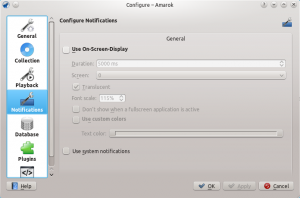 |
| Opção | Dica |
|---|---|
| Assinale para ativar o On-Screen Display. O OSD mostra de repente os dados das faixas ao reproduzir uma nova faixa. Se tiver assinalado a opção, o OSD ficará visível na sua tela para que você possa arrastá-lo para o local desejado. | |
| O tempo, em milissegundos, para mostrar a mensagem na tela. O valor deve estar entre 500 e 10000 ms. | |
| Permite-lhe escolher a tela que deverá mostrar o OSD, caso tenha uma configuração com vários monitores. Por padrão, o valor é 0. | |
| Assinale para ativar a transparência, caso seja suportada pelo seu sistema. | |
| (escolha o tamanho da fonte no OSD) | |
| Não mostrar a 'Mensagem na tela', caso outro aplicativo estiver em primeiro plano e a execução estiver em tela cheia. | |
| Assinale para ativar as cores personalizadas para o texto da Mensagem na tela. | |
| Assinale para selecionar a cor do texto da mensagem na tela. | |
| Check to use the system notification. This can vary depending on your desktop system and/or distribution. |
Database

The default database is already set to use embedded MySQL. For most users there is no need to configure an external database, as there is no change in performance. If you want to share your database or use it remotely, you can configure an external MySQL database.
Amarok expects the external database and user account to already exist. The user also requires full access to the database. You MUST restart Amarok after changing these settings.
If your database is not already set up, you can use the SQL commands in the field at the bottom to do so, after replacing the password with the correct one.
| Option | Tooltip |
|---|---|
| Check to enable the use of an external database. | |
| Enter the name of the existing MySQL server | |
| Enter the port number to access the server. Default is port 3306. | |
| Enter the username to access the database with full access privileges. | |
| Enter the password for the default user. | |
| Enter the name of the database. Default preset is amarokdb. |
You can find more information about the External Database here.
Plugins (formerly Internet Services)
| Amarok Plugins Configuration dialog |
|---|
 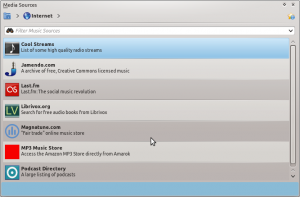 |
Plugins configuration now controls , , and .
Collections
Amarok offers you access to the following Collections, if they are available:
| Collection | Description |
|---|---|
| AudioCD collection plugin for Amarok | |
| DAAP collection plugin for Amarok | |
| iPod collection plugin for Amarok | |
| MTP collection plugin for Amarok | |
| UMS/USB collection plugin for Amarok | |
| UPnP collection plugin for Amarok |
Devices
Amarok offers you access to the following Devices, if they are available:
| Devices | Description |
|---|---|
| Device Plugin for Amarok generic mass storage | |
| Device Plugin for Amarok which supports NFS (Network File System) | |
| Device Plugin for Amarok which supports SMBFS (Samba File System) |
Internet Services
Amarok offers by default the following Internet services:
| Service | Description | Needs configuration |
|---|---|---|
| Use an external music server | Yes, Ampache server needed | |
| Podcast service. See also gpodder.net | No | |
| Listen to free music published under Creative Common licenses. See also Jamendo.com | No | |
| A popular internet radio service, streaming only for subscribers. See also Last.fm | Yes, personal information to scrobble | |
| A personal mp3 locker. See also mp3tunes.com | Yes | |
| Preview and buy music from a non-evil record label. See also Magnatunes.com | Only for downloads | |
| Access the Amazon MP3 Store directly from Amarok | Yes | |
| Browse and subscribe to a huge choice of podcasts | No |
Other service are available through scripts.
Ampache configuration
If you have access to a remote Ampache music server, click ![]() and enter the necessary information. You can configure access to more than one Ampache server. For more information see the Ampache section in what follows.
and enter the necessary information. You can configure access to more than one Ampache server. For more information see the Ampache section in what follows.
Last.fm configuration
While streaming is free with Last.fm's own online player for residents of the US, the UK and Germany, it only works in Amarok for paid subscribers. Scrobbling is free, however, provided you enter your Last.fm username and password by clicking ![]() . Amarok allows you to store the password in the secure KDE Wallet. If you decline the use of Kwallet, your password will be stored in clear text instead.
. Amarok allows you to store the password in the secure KDE Wallet. If you decline the use of Kwallet, your password will be stored in clear text instead.
mp3tunes configuration
If you have a personal mp3tunes locker, click ![]() and enter your username and password. You will then be able to access your online locker.
and enter your username and password. You will then be able to access your online locker.
Magnatune Store configuration
Listen to the music offered by Magnatune for free and buy it directly through Amarok. Click ![]() to add your membership credentials if you are a member and/or add your email address to re-download music you previously have downloaded from Magnatune.
to add your membership credentials if you are a member and/or add your email address to re-download music you previously have downloaded from Magnatune.
To download, you then go to the Media Sources pane, select the Internet section and click on the Magnatune Store. It will then download the catalog where you can search and select the music you want to buy.
MP3 Store configuration
Access the Amazon MP3 Store directly from Amarok.
The Amazon MP3 Store needs to know what country you are located in because it offers different items depending on your location. The following countries are allowed:
- France
- Austria, Germany, Switzerland
- Japan
- United Kingdom
- United States (default)
NOTE: Changing the country invalidates your shopping cart. If your country is not in the list, you cannot use the Amazon MP3 Store because it is not supported by Amazon.
Scripts

Script Configuration in Amarok covers , , and scripts. Scripts are added in the dialog.
Generic scripts
Generic scripts add functionality to Amarok. The Amarok Script Console is available by default; other scripts which add CD burning, cover image storage, games, and many other choices are available. If installed, these scripts will show up in the Tools menu.
Lyrics scripts
A variety of lyrics scripts are available; Ultimate Lyrics is provided by default. Your chosen lyrics scripts will provide the lyrics shown in the Lyrics applet in the Context pane.
Scriptable Services scripts
Scriptable services, if enabled, will show up in the Internet Services in the Collections pane. Many collections of streams are available, in many languages, and from many sources.
Manage Scripts
At bottom of the configuration dialog are two options:
- Automatically download and install updates for the built-in scripts from the Amarok website if available. Enable if you usually have a working Internet connections, and want your scripts automatically updated. This will not update user-supplied scripts from KDE-apps.org.
- button
- Browse, install and uninstall user-supplied scripts; also search, sort and rate the scripts in the Amarok Add-on Installer. Before Amarok 2.4.1, called Get More Scripts.
Add-on Installer

Using the Add-on Installer, one can install the latest user-contributed Amarok scripts. There are also options to search, sort and rate the scripts.
The and buttons can be used to manage scripts. One can install script packages of type amarokscript.tar, amarokscript.tar.bz2, amarokscript.tar.gz
Script Information
Learn more about a script using the ![]() button.
button.

