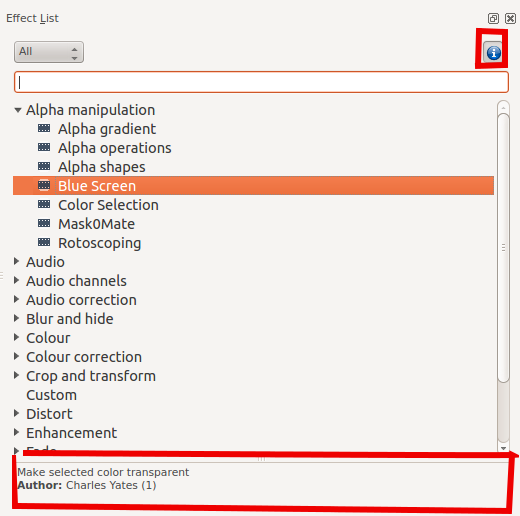Kdenlive/Manual/Effects: Difference between revisions
Add pic and describe the info button |
|||
| Line 1: | Line 1: | ||
== Effects == | |||
Effects in Kdenlive can be used to modify the audio and video properties of the source material. | |||
Make the Effects List visible from the View menu (View > Effect List) | |||
[[File:Effects List with info.png|Figure 1]] | |||
To have a brief description of the effect display at the bottom of the list - click the ''i'' button as highlighted in ''figure 1''. | |||
== Effects Demos == | == Effects Demos == | ||
Revision as of 13:40, 28 June 2012
Effects
Effects in Kdenlive can be used to modify the audio and video properties of the source material.
Make the Effects List visible from the View menu (View > Effect List)
To have a brief description of the effect display at the bottom of the list - click the i button as highlighted in figure 1.
Effects Demos
You can find screen shots describing 33 of the video effects here
Three youtube videos displaying the effects of a number of the video effects available in Kdenlive (Spanish captioning) 1 , 2, 3
Another Youtube video Effects Demo Reel (English Captions)
{{#ev:youtube|capV7lUzbOw}}
Effects Categories
You can find screen shots describing 33 of the video effects here
The effects are divided into the following categories
- Alpha manipulation
- Audio
- Audio channels
- Audio Correction
- Blur and hide
- Colour
- Colour Correction
- Crop and transform
- Custom
- Distort
- Enhancement
- Fade
- Fun
- Misc
- Motion
FAQ:
Q: How to duplicate an effect to use similar settings somewhere else
A: Select your effect in the timeline, in effects stack widget choose "save", you get it available in "effects list" "custom" section
A: other solution: select a strip containing the effect, "Copy", then where you want to apply it again right-click and select "Paste effect" instead of "paste"
Q: How to apply an effect on several clips (all) at the same time?
A: You can select multiple clips with Shift+drag (left mouse button) around them. Then right click and group clips (or Ctrl+G)