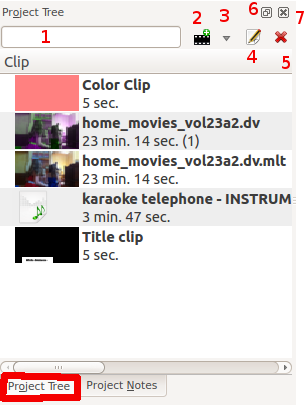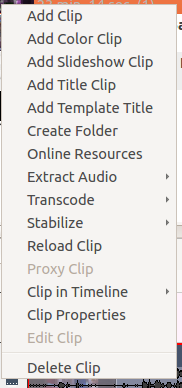Archive:Kdenlive/Manual/Projects and Files/Project Tree: Difference between revisions
add Right click project tree menu |
|||
| Line 35: | Line 35: | ||
# [[Special:myLanguage/Kdenlive/Manual/Project Menu/Extract Audio|Extract Audio]] | # [[Special:myLanguage/Kdenlive/Manual/Project Menu/Extract Audio|Extract Audio]] | ||
# [[Special:myLanguage/Kdenlive/Manual/Project Menu/Transcode|Transcode]] | # [[Special:myLanguage/Kdenlive/Manual/Project Menu/Transcode|Transcode]] | ||
# [[Special:myLanguage/Kdenlive/Manual/Project Menu/ | # [[Special:myLanguage/Kdenlive/Manual/Project Menu/Stabilize|Stabilize]] | ||
# [[Special:myLanguage/Kdenlive/Manual/Project Menu/Reload Clip|Reload Clip]] | # [[Special:myLanguage/Kdenlive/Manual/Project Menu/Reload Clip|Reload Clip]] | ||
# [[Special:myLanguage/Kdenlive/Manual/Project Menu/Proxy Clip|Proxy Clip]] | # [[Special:myLanguage/Kdenlive/Manual/Project Menu/Proxy Clip|Proxy Clip]] | ||
Revision as of 15:31, 1 July 2012
The Project Tree
The Project Tree is a tab in Kdenlive which lists all the clips that are associated with the project.
Text Box labeled 1 is filter which filters the clips visible in the tree by name
Icon labeled 2 is the Add Clip Button - adds Video or Audio clips to the project tree
Drop Down labeled 3 is the Add Clip Dropdown - allows you to add other clip types to the project tree
Icon labeled 4 brings up the properties for the clip that is selected in the project tree
Icon labeled 5 deletes the selected clip from the project tree (but not from the file system)
Icon labeled 6 toggles docking of the Project tree.
Icon labeled 7 closes the project tree. The project tree can be made visible again from the View menu.
Project Tree - Right Click Menu
The menu items that appear on Right click on an item in the project tree are also available from the project menu.