Archive:Kdenlive/Manual/Monitors/uk: Difference between revisions
No edit summary |
No edit summary |
||
| Line 9: | Line 9: | ||
На панелі '''Монітор кліпу''' буде показано нередагований варіант кліпу, пункт якого позначено на панелі «Дерево проекту». | На панелі '''Монітор кліпу''' буде показано нередагований варіант кліпу, пункт якого позначено на панелі «Дерево проекту». | ||
[[File:Clip monitor2_uk.png]] | [[File:Clip monitor2_uk.png|400px]] | ||
Revision as of 16:07, 7 July 2012
Монітори
У Kdenlive передбачено 2 типи віджетів-моніторів для показу ваших відеоданих: монітор кліпу і монітор проекту.
Монітор кліпу
На панелі Монітор кліпу буде показано нередагований варіант кліпу, пункт якого позначено на панелі «Дерево проекту».
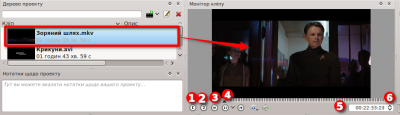
1) is Set In Point button - click this to set an 'in' point.
2) is Set Out Point button - click this to set an 'out' point.
3) Green selected zone - selected by setting in and out points. Draging the clip from the clip monitor to the time line when there is a green selected zone causes the selected zone to be copied to the timeline
4) Position Carat - can be dragged in the clip
5) Timecode widget - type a timecode here and hit enter to go an exact location in the clip
6) Timecode arrows - can use these to change the current postion of the clip in the clip monitor.
Монітор проекту
The Project monitor displays your project's timeline - ie the edited version of your video.

1) is the position Carat and shows the current location in the project relative to the whole project. You can click and drag this to move the position in the project.
2) is the timecode widget. You can type a time code in this and press enter to bring the project monitor to an exact location
3) is the timecode widget control arrows. You can move the project monitor one frame at a time with these.
Монітор запису
Передбачено також Монітор запису, яким можна скористатися для попереднього перегляду захоплених даних з карток Blackmagic або потоків FFmpeg / video4linux.
