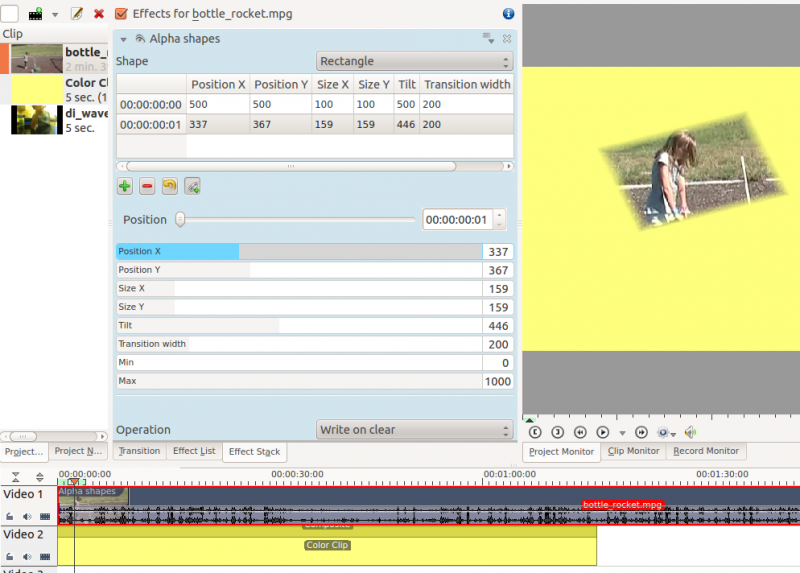Archive:Kdenlive/Manual/Effects/Alpha manipulation/Alpha shapes: Difference between revisions
| Line 1: | Line 1: | ||
== Alpha Shapes == | == Alpha Shapes == | ||
{{Being_Edited}} | |||
This is the Frei0r filter [http://www.mltframework.org/bin/view/MLT/FilterFrei0r-alphaspot alphaspot] <br> | This is the Frei0r filter [http://www.mltframework.org/bin/view/MLT/FilterFrei0r-alphaspot alphaspot] <br> | ||
| Line 7: | Line 7: | ||
Use this in combination with a [[Special:myLanguage/Kdenlive/Manual/Transitions/Composite|composite transition]] to place areas of transparency onto an overlaying clip such that the underlying clip shows through in places defined by geometric shapes. | Use this in combination with a [[Special:myLanguage/Kdenlive/Manual/Transitions/Composite|composite transition]] to place areas of transparency onto an overlaying clip such that the underlying clip shows through in places defined by geometric shapes. | ||
=== Shape Options === | |||
Shape options are Rectangle, Elipse, Triangle Diamond. | Shape options are Rectangle, Elipse, Triangle Diamond. | ||
=== Operations === | |||
Operations are Write On Clear, Max, Min, Add, Subtract. | Operations are Write On Clear, Max, Min, Add, Subtract. | ||
| Line 23: | Line 31: | ||
Operation Subtract - the clip is transparent where the first alpha chanel does not overlap with the second but the clip is opaque where the two clips overlap and where the second alpha effect is transparent. IE you start with what the first alpha effect has as transparent and subtract away transparency using the shape of the second alpha effect. | Operation Subtract - the clip is transparent where the first alpha chanel does not overlap with the second but the clip is opaque where the two clips overlap and where the second alpha effect is transparent. IE you start with what the first alpha effect has as transparent and subtract away transparency using the shape of the second alpha effect. | ||
=== Thoughts and Guesses on how this works === | |||
{{Being_Edited}} | |||
Documentation is thin on the ground for this and so I am going to try and create some by experimentation with the functionality. I plan on using this as a scratch pad while I gather my thoughts. | |||
The operations options are the same as are on rotoscoping. And the Frei0r doco on rotoscoping say this about the alpha operations. I am guessing the options mean the same thing on this effect | |||
{{Input|1= | |||
Operation = How to proceed with the current alpha mask | |||
clear = existing alpha mask is overwritten | |||
max = maximum: existing alpha mask, mask generated by this filter | |||
min = minimum: existing alpha mask, mask generated by this filter | |||
add = existing alpha mask + generated mask | |||
sub = existing alpha mask - generated mask | |||
}} | |||
Revision as of 15:22, 12 July 2012
Alpha Shapes
This is the Frei0r filter alphaspot
Use this in combination with a composite transition to place areas of transparency onto an overlaying clip such that the underlying clip shows through in places defined by geometric shapes.
Shape Options
Shape options are Rectangle, Elipse, Triangle Diamond.
Operations
Operations are Write On Clear, Max, Min, Add, Subtract.
Operations define what is to happen when you have more than one Alpha effect on the clip.
For example if the bottom effect in the stack has Write On Clear as the operation then it clears the alpha channel data from the other effects and the channel in the bottom effect takes precidence.
Operation Min - the two effects alpha channels are combined and the clip is transparent only where the two alpha channels overlap
Operation Add - the two effects alpha channels are combined and the clip is transparent anywhere either of the two alpha channels are transparent.
Operation Max - the two effects alpha channels are combined and the clip is transparent anywhere either of the two alpha channels are transparent. (Yes I dunno what the difference between Add and Max is)
Operation Subtract - the clip is transparent where the first alpha chanel does not overlap with the second but the clip is opaque where the two clips overlap and where the second alpha effect is transparent. IE you start with what the first alpha effect has as transparent and subtract away transparency using the shape of the second alpha effect.
Thoughts and Guesses on how this works
Documentation is thin on the ground for this and so I am going to try and create some by experimentation with the functionality. I plan on using this as a scratch pad while I gather my thoughts.
The operations options are the same as are on rotoscoping. And the Frei0r doco on rotoscoping say this about the alpha operations. I am guessing the options mean the same thing on this effect
Operation = How to proceed with the current alpha mask clear = existing alpha mask is overwritten max = maximum: existing alpha mask, mask generated by this filter min = minimum: existing alpha mask, mask generated by this filter add = existing alpha mask + generated mask sub = existing alpha mask - generated mask