Telepathy: Difference between revisions
Appearance
Marked this version for translation |
No edit summary |
||
| Line 15: | Line 15: | ||
<!--T:5--> | <!--T:5--> | ||
Open [[Special:myLanguage/System Settings|System Settings]] | * Open [[Special:myLanguage/System Settings|System Settings]]. | ||
[[File:Systemsettings.png|800px]] | |||
* Open Instant Messaging & VOIP. | |||
[[File:InstantMessagingAndVOIP.png|800px]] | |||
* Click on "Add Account". | |||
[[File:IMVOIPAddAccount.png|800px]] | |||
* Click on an IM network and follow the steps. | |||
=== 2. How do I add a contact === <!--T:6--> | === 2. How do I add a contact === <!--T:6--> | ||
Revision as of 09:00, 2 December 2012
Description
KDE Telepathy provides a suite of applications for a full instant messaging experience.
FAQ
1. How do I add a new IM accounts
- Open System Settings.
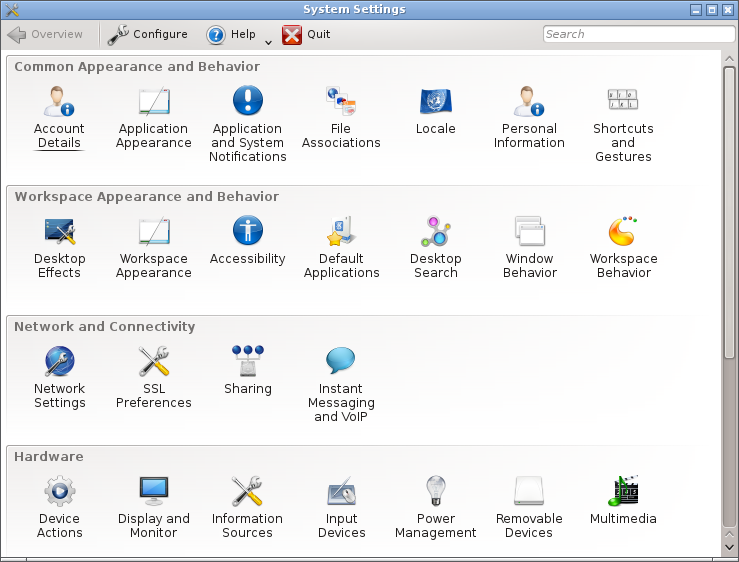
- Open Instant Messaging & VOIP.
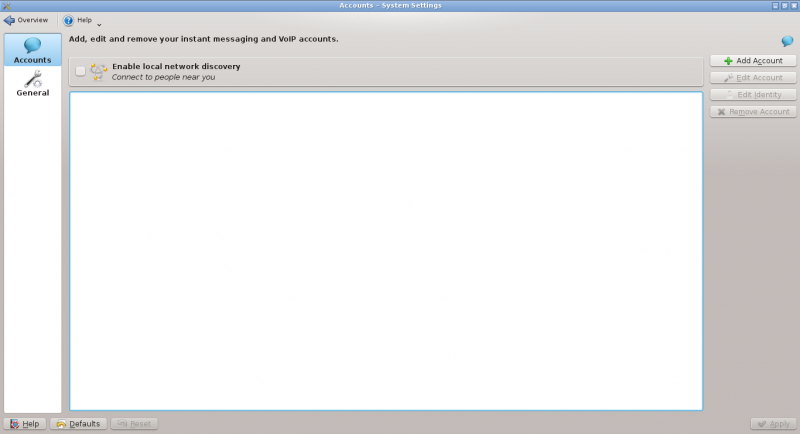
- Click on "Add Account".
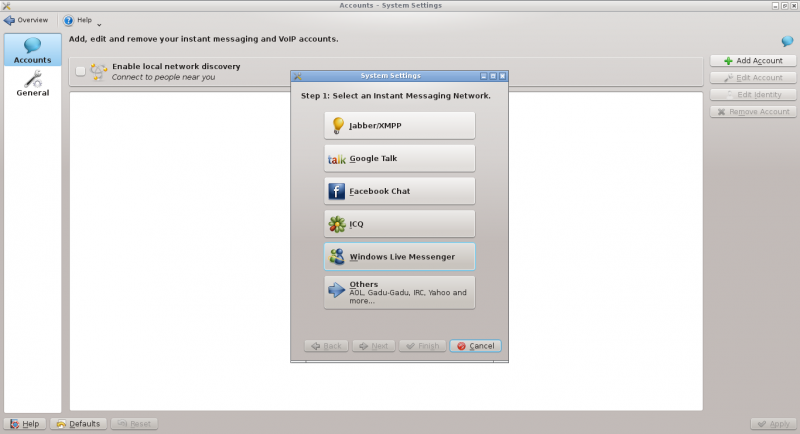
- Click on an IM network and follow the steps.
2. How do I add a contact
Open the contact list. Click in the toolbar. You will then need to select which of your accounts the contact should be added to and then enter the ID/Email Address of the contact you wish to add.
3. How can I have quick access to my online state, and easily open the contact list
Right click on the system tray. System tray settings. Under "Extra Items" select "Instant Messaging Settings"
4. How can I make the contact list dock to the systray
You can't. Perform the steps above for something better.
5. How do I add a Skype Account
Archlinux
- install skype4pidgin-svn-dbus from AUR
Tips and Tricks
- When chatting you can click on an emoticon to change it back into text. This is useful when receiving code which accidentally is rendered into smilies.


