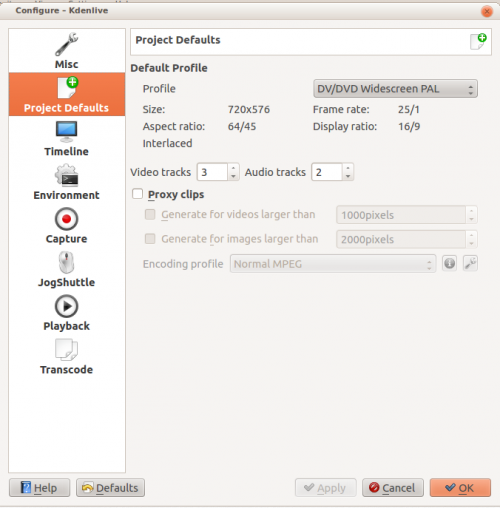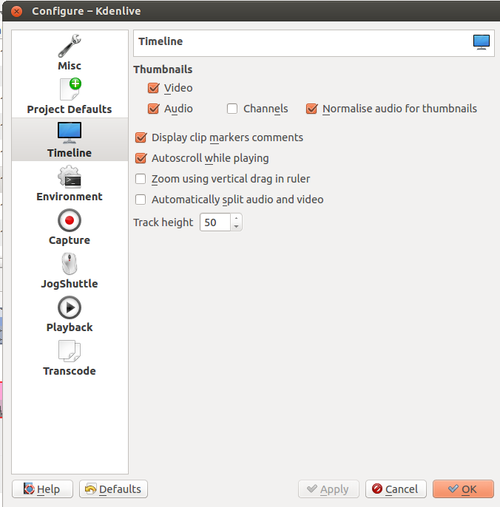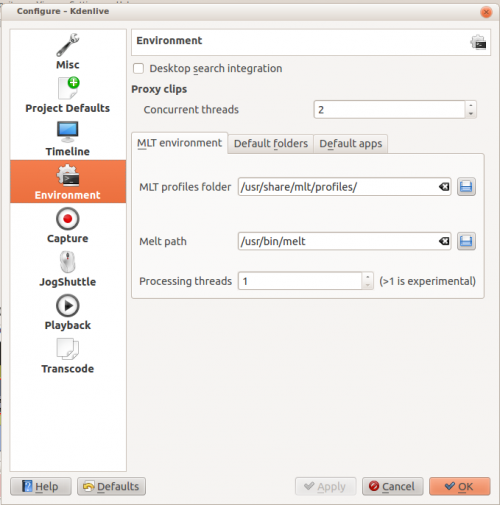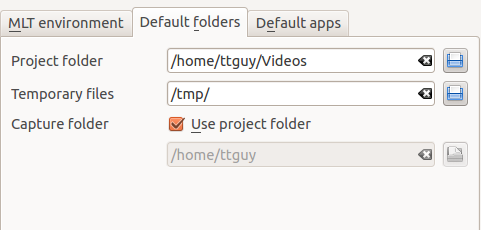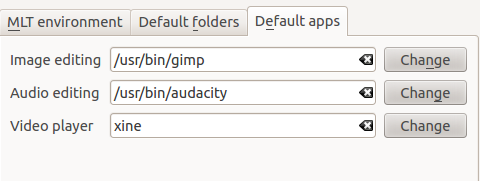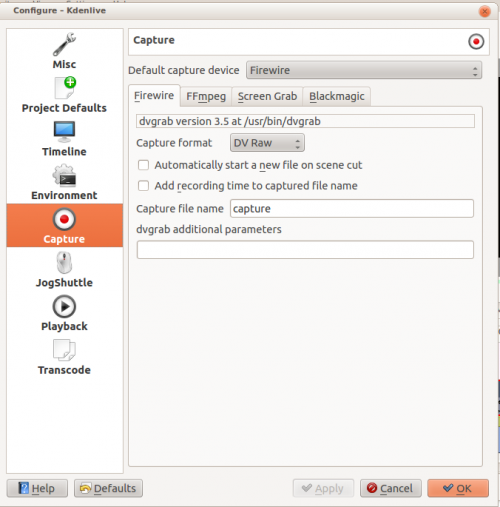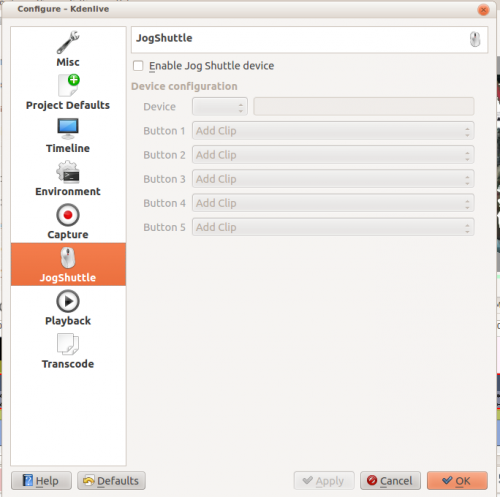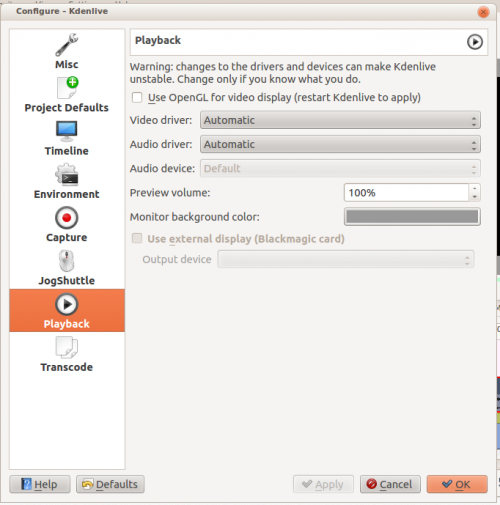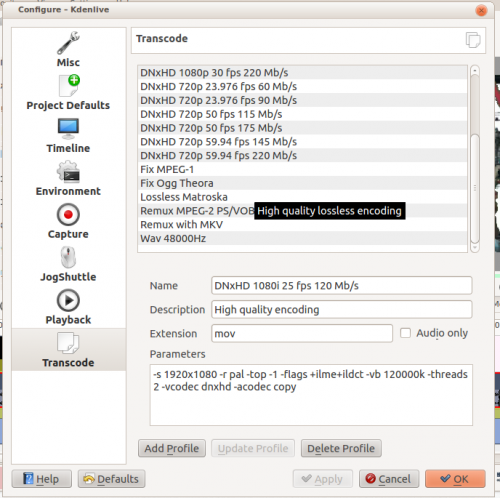Kdenlive/Manual/Settings Menu/Configure Kdenlive: Difference between revisions
added anchor for linking + blank lines to separate headings from sections |
|||
| Line 1: | Line 1: | ||
== Configure Kdenlive == | == Configure Kdenlive == | ||
<span id="Misc"></span> | |||
=== Misc === | === Misc === | ||
| Line 22: | Line 24: | ||
=== Timeline === | === Timeline === | ||
Configure how the timeline appears in Kdenlive | Configure how the timeline appears in Kdenlive | ||
| Line 47: | Line 50: | ||
==== MLT Environment ==== | ==== MLT Environment ==== | ||
[[File:Kdenlive Configure environment MLT.png|500px]] | [[File:Kdenlive Configure environment MLT.png|500px]] | ||
| Line 52: | Line 56: | ||
==== Default Folders ==== | ==== Default Folders ==== | ||
[[File:Kdenlive Configure environment default folders.png]] | [[File:Kdenlive Configure environment default folders.png]] | ||
| Line 57: | Line 62: | ||
==== Default Apps ==== | ==== Default Apps ==== | ||
[[File:Kdenlive Configure envrionment default apps.png]] | [[File:Kdenlive Configure envrionment default apps.png]] | ||
| Line 68: | Line 74: | ||
=== Jog Shuttle === | === Jog Shuttle === | ||
Configure a connected Jog-Shuttle device. | Configure a connected Jog-Shuttle device. | ||
| Line 73: | Line 80: | ||
=== Playback === | === Playback === | ||
Configure the Video and Audio drivers and devices. For advanced users only. | Configure the Video and Audio drivers and devices. For advanced users only. | ||
| Line 78: | Line 86: | ||
=== Transcode === | === Transcode === | ||
[[File:Kdenlive Configure transcode.png|500px]] | [[File:Kdenlive Configure transcode.png|500px]] | ||
Revision as of 08:57, 11 August 2012
Configure Kdenlive
Misc
Open last project on startup
Check if first added clip matches project profile
Crash recovery (automatic backup)
Use KDE job tracking for render jobs
Use on-monitor effects
Disable parameters when the effect is disabled
Default Durations
Automatcially import image sequences
Transparent background for imported images
Project Defaults
Configures what the project settings will look like by default when you choose File>New.
Timeline
Configure how the timeline appears in Kdenlive
Thumbnails - video
Thumbnails - Audio
Normalise audio for thumbnails
Display clip markers comments
Autoscroll while playing
Zoom using vertical drag in ruler
Automatically split audio and video
Track Height
Environment
MLT Environment
This setting tells Kdenlive where to find the MLT executables and profile files. Only advanced users would really need to changing these settings. Kdenlive is basically a front end to the MLT program and this setting tells Kdenlive where to find the engine that runs the whole application.
Default Folders
This setting controls where Kdnelive expects project files to be by default. It also controls what folder Kdenlive will use as a temorary file storage location and it controls where files captured from an external source will be saved.
Default Apps
This setting controls what application opens when you choose edit clip for a clip in the project tree. Note there is no application for video editing - because Kdenlive is the Video editor. Images and audio files are edited by the external appliations defined here. The video player is used by the DVD wizard previewer.
Capture
Configure the capture devices (Firwwire, FFmpeg, Screen Grab, Blackmagic) from this section.
Jog Shuttle
Configure a connected Jog-Shuttle device.
Playback
Configure the Video and Audio drivers and devices. For advanced users only.