KPackage: Difference between revisions
Marked this version for translation |
Thiagosueto (talk | contribs) Propose deletion |
||
| Line 1: | Line 1: | ||
{{Proposed_deletion|reason=No longer exists. The Wikipedia history about this seems wrong, it's not the KDE Framework KPackage, it was a GUI package manager. It was supposed [https://drfav.wordpress.com/2009/12/01/introducing-shaman-a-new-universal-package-management-frontend/ to be replaced by Shaman] but [https://en.wikipedia.org/w/index.php?title=KPackage&diff=prev&oldid=730480987 it never became a thing]. Even if Frameworks KPackage got something out of it, the app is no longer relevant.}} | |||
<languages /> | <languages /> | ||
<translate> | <translate> | ||
Latest revision as of 22:39, 25 February 2024
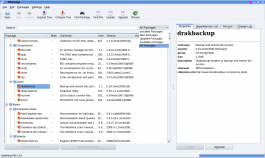 |
All the information you could want about your packages |
Features
KPackage is dependent on the Smart package manager.
The main screen has two sections. The right-hand one will be empty until you select a package.
Main window
The larger, left-hand pane lists packages, initially in package groups. The sort order can be changed, as in many applications, by clicking on column headers. For each package you are presented with the following information:
- Package name
- Descriptive summary
- Size
- Version installed
and, if a package is due to be updated that column will show the new version number, while the final column will show
- version to be replaced.
It is possible, using the drop-down combo-box, to limit the display to
- Installed packages
- Available packages
- New packages
- Updated packages
There is a column, for making your selection, and you can then use the menu to install your chosen packages
Details window
The four tabs on the right-hand pane give all the information you could need about the selected package -
- General Properties
- Dependencies, Provides, Required by and Requires
- Files included in the package
- The Change Log
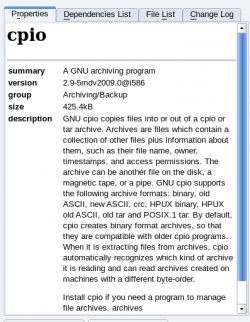 |
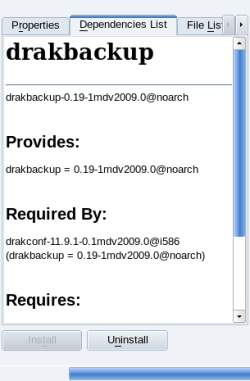 |
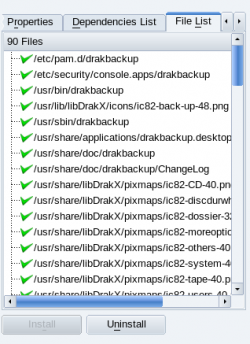 |
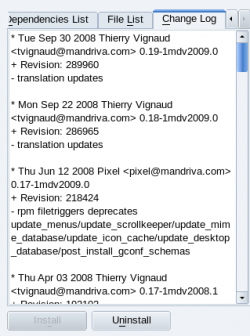 |

