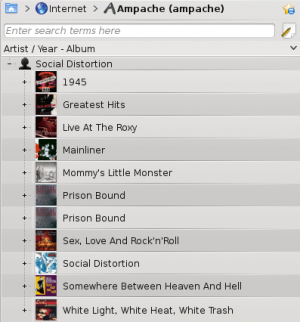Amarok/Manual/Organization/Collection/RemoteCollections/Ampache: Difference between revisions
Appearance
No edit summary |
updated screenshot to version 2.6, removed old pre-2.4 text, updated category to 2.6 |
||
| Line 11: | Line 11: | ||
<!--T:4--> | <!--T:4--> | ||
Activate the '''Ampache''' service using <menuchoice>Settings -> Configure Amarok -> Plugins</menuchoice>. | Activate the '''Ampache''' service using <menuchoice>Settings -> Configure Amarok -> Plugins</menuchoice>. | ||
[[File:Amarok2.6PluginsConfigMenu.png|thumb|300px|2.4.1 on: Click on the wrench icon to open the configuration dialog]] | |||
|} | |} | ||
Select <menuchoice>Add Server</menuchoice>: | Select <menuchoice>Add Server</menuchoice>: | ||
| Line 42: | Line 41: | ||
<!--T:10--> | <!--T:10--> | ||
[[Category:Amarok]] | [[Category:Amarok 2.6]] | ||
[[Category:Multimedia]] | [[Category:Multimedia]] | ||
[[Category:Tutorials]] | [[Category:Tutorials]] | ||
</translate> | </translate> | ||
Revision as of 15:21, 26 September 2012
Ampache
Amarok is able to play music from an Ampache media server. If you want to install a server, see here for more information. Installation directions are here.
Ampache Client
Activate the Ampache service using .
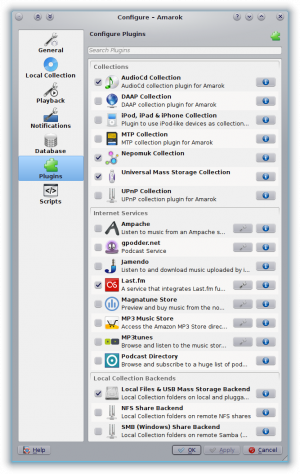
|} Select :
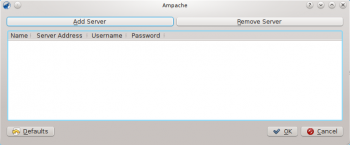
Configure the service with the data entered on the server:
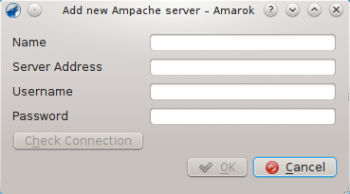
Now the Ampache service should appear in .