Amarok/Manual/Organization/Transcoding: Difference between revisions
Appearance
updated screenshot to version 2.6 |
get rid of some out-dated text |
||
| Line 26: | Line 26: | ||
| <menuchoice>Copy</menuchoice> || Selected media files will be copied to your collection without encoding. | | <menuchoice>Copy</menuchoice> || Selected media files will be copied to your collection without encoding. | ||
|- | |- | ||
| <menuchoice>Transcode</menuchoice> || | | <menuchoice>Transcode</menuchoice> || Media files will be encoded to custom formats, provided that you have the required codecs. Choose your preferred format, and a menu interface will pop up. More about this interface [[Special:myLanguage/Amarok/Manual/Organization/Collection/OrganizeCollection#Contents|here]]. | ||
|} | |} | ||
Revision as of 16:02, 26 September 2012
Transcoding
Transcoding is a new Amarok feature as of version 2.4. It allows you to encode media files to a variety of formats while copying them to your collection. A word of warning: be careful when you use this feature, as you are working with actual files on your hard drive. Have a backup!
Interface
Use transcoding while you copy files to your collection folder by right-clicking a media file then and a menu will appear.
Transcode Menu
If you choose to copy files to your collection, the following dialog will pop up.
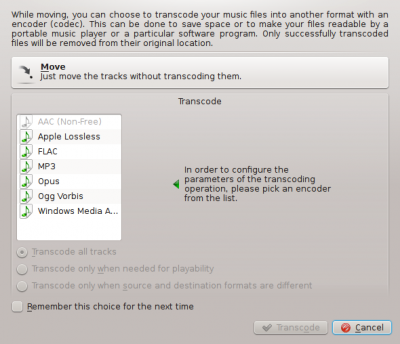
| Menu Item | Description |
|---|---|
| Selected media files will be copied to your collection without encoding. | |
| Media files will be encoded to custom formats, provided that you have the required codecs. Choose your preferred format, and a menu interface will pop up. More about this interface here. |
Custom Encoding
Whether to save space, to make your files readable by a portable music player or a particular software program, Amarok can handle it. Choose a codec from the list and a custom setting and click .
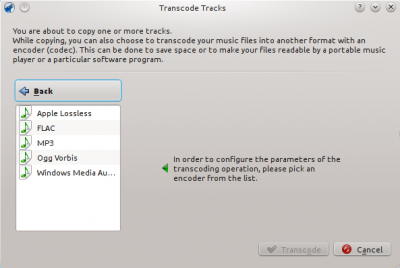
| Menu Item | Description |
|---|---|
| Back to the basic Transcode Tracks dialog. | |
| List of all your installed codecs; choose among them to make custom presets. If this list is empty, you need to install FFmpeg. | |
| Begins encoding with the selected codecs and parameters. | |
| Exits the Transcode Tracks dialog and returns to the Media Sources pane. |
