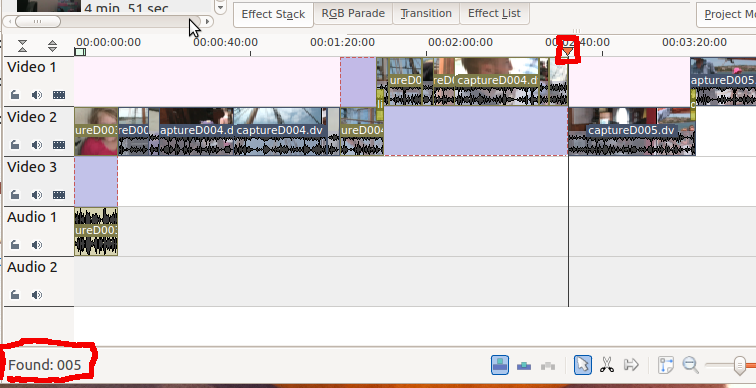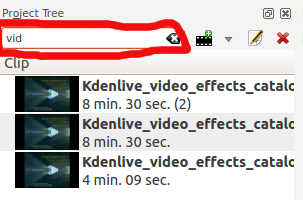Kdenlive/Manual/Edit Menu/Find: Difference between revisions
Appearance
mNo edit summary |
mNo edit summary |
||
| Line 1: | Line 1: | ||
<language/> | |||
<translate> | |||
== Edit Menu - Find == | == Edit Menu - Find == | ||
The Find menu item in the Edit menu turns on "Find text as you type" for 5 seconds or so. While this is on you can type text into the keyboard and it will appear in the bottom left ( | The <menuchoice>Find</menuchoice> menu item in the <menuchoice>Edit</menuchoice> menu turns on "Find text as you type" for 5 seconds or so. While this is on you can type text into the keyboard and it will appear in the bottom left (highlighted below). '''Kdenlive''' will look for a clip with a name matching the typed text and move the timeline cursor to the first instance of this clip (as shown in picture below) | ||
[[File: | [[File:Kdenlive_Edit_find.png]] | ||
There is also a find window at the top of the [[Kdenlive/Manual/Projects and Files/Project Tree|Project Tree]]. Typing text in here causes the list of clips in the clip list in the project tree to be filtered. | There is also a find window at the top of the [[Special:myLanguage/Kdenlive/Manual/Projects and Files/Project Tree|Project Tree]]. Typing text in here causes the list of clips in the clip list in the project tree to be filtered. | ||
[[File: | [[File:Clip_filter.png]] | ||
This clip filtering is independent of the <menuchoice>Edit -> Find</menuchoice> menu item. | |||
{{Prevnext2 | {{Prevnext2 | ||
| prevpage=Special:MyLanguage/Kdenlive/Manual/Edit_Menu | | prevpage=Special:MyLanguage/Kdenlive/Manual/Edit_Menu | ||
| Line 16: | Line 20: | ||
| index=Special:MyLanguage/Kdenlive/Manual | indextext=Back to menu | | index=Special:MyLanguage/Kdenlive/Manual | indextext=Back to menu | ||
}} | }} | ||
[[Category:Kdenlive]] | [[Category:Kdenlive]] | ||
</translate> | |||
Revision as of 12:07, 7 November 2012
<language/>
Edit Menu - Find
The menu item in the menu turns on "Find text as you type" for 5 seconds or so. While this is on you can type text into the keyboard and it will appear in the bottom left (highlighted below). Kdenlive will look for a clip with a name matching the typed text and move the timeline cursor to the first instance of this clip (as shown in picture below)
There is also a find window at the top of the Project Tree. Typing text in here causes the list of clips in the clip list in the project tree to be filtered.
This clip filtering is independent of the menu item.