Archive:Kdenlive/Manual/Effects/Alpha manipulation/Alpha operations/ru: Difference between revisions
Created page with "Из файла [http://www.piksel.no/trac/browser/src/filter/alpha0ps/readme Frei0r-alpha0p readme]:" |
Created page with "Этот плагин может сжимать, расширять, ограничивать и инвертировать альфа-канал. Он предназначе..." |
||
| Line 8: | Line 8: | ||
Из файла [http://www.piksel.no/trac/browser/src/filter/alpha0ps/readme Frei0r-alpha0p readme]: | Из файла [http://www.piksel.no/trac/browser/src/filter/alpha0ps/readme Frei0r-alpha0p readme]: | ||
Этот плагин может сжимать, расширять, ограничивать и инвертировать альфа-канал. Он предназначен в основном для улучшения кейинга края. | |||
Он также может отображать альфа-канал различными способами, с тем чтобы быстро оценить эффект. | |||
It is cascadable, so for example one can do a soft shrink first and then threshold, which gives a slightly different result than a hard shrink. | It is cascadable, so for example one can do a soft shrink first and then threshold, which gives a slightly different result than a hard shrink. | ||
Revision as of 13:27, 6 November 2012
Обработка альфа-канала
Это Frei0r alpha0ps - Отображение и манипуляции с альфа-каналом.
Используйте это для сжатия, увеличения, threshold и визуализации альфа-канала.
Из файла Frei0r-alpha0p readme:
Этот плагин может сжимать, расширять, ограничивать и инвертировать альфа-канал. Он предназначен в основном для улучшения кейинга края. Он также может отображать альфа-канал различными способами, с тем чтобы быстро оценить эффект.
It is cascadable, so for example one can do a soft shrink first and then threshold, which gives a slightly different result than a hard shrink.
Parameters:
- Display:
- what to display. There are seven options: , , , , , and .
This is intended for monitoring during adjustment mostly. After adjusting the parameters, it should be left on , which lets the unchanged input image through - this plugin is intended to change only the alpha channel...
- Display input alpha:
- use input alpha for the display function above. (Check what alpha we are getting on the input)
- Operation:
- select the operation to be done on the alpha channel. Currently there are six choices: , , , , , , .
try to remove the "hairy" stuff, and also shrinks the selection a bit.
The hard operations introduce no new values to the alpha channel, so if you have a "hard" key (only 0 and 255) it will stay that way.
The soft operations will introduce interpolated values, making the edge softer.
- Threshold:
- This is only used for the operation.
- Shrink/grow amount:
- How far the shrinking/growing will extend.
- Invert:
- Inverts the input alpha channel, transparent will become opaque and vice versa.
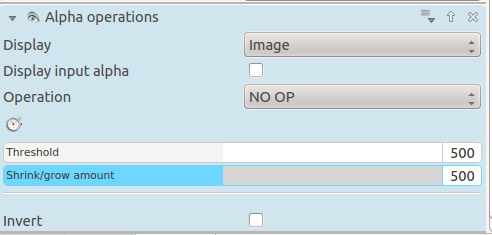
|
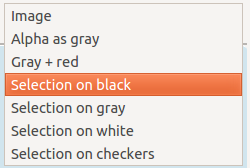 |
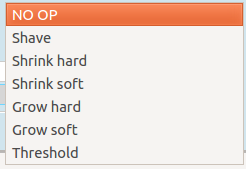 |
Tutorial 1
Shows usage of alpha operations - as well as the following effects: blue screen, denoiser and keysplillm0pup {{#ev:youtube|l43Hz7YEcYU}}

