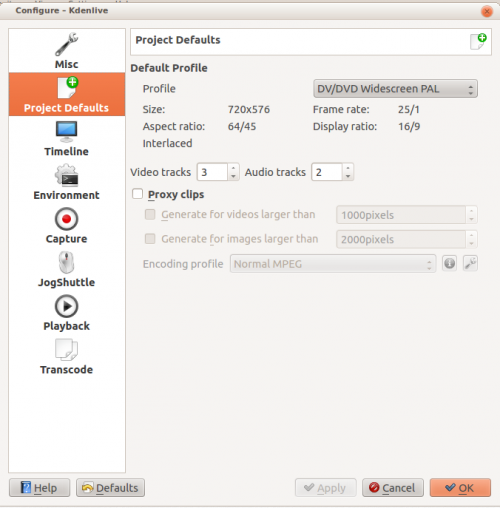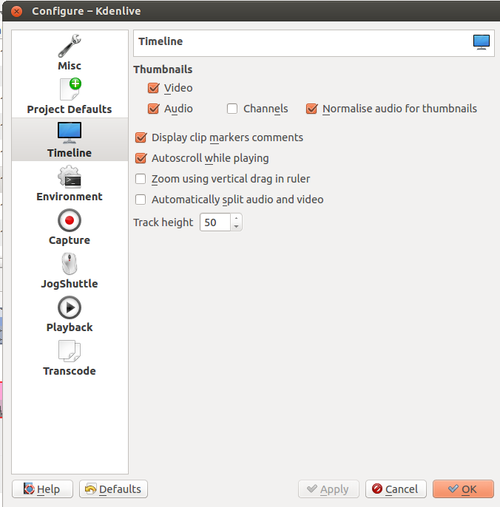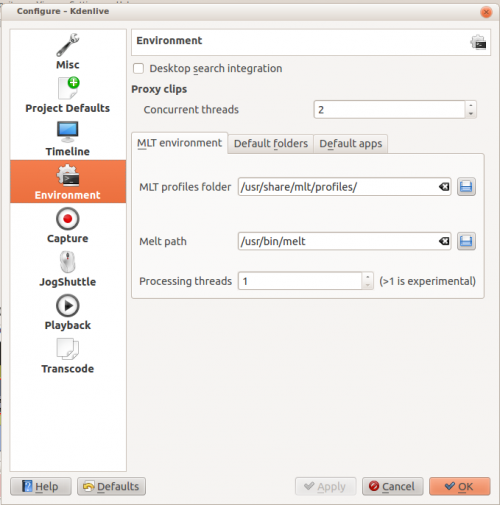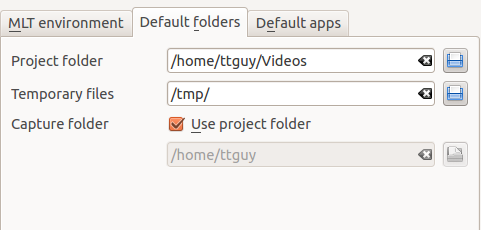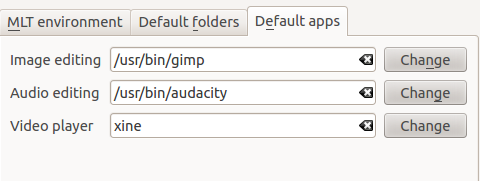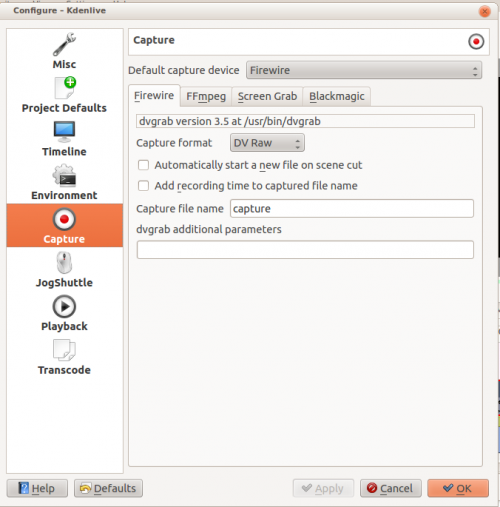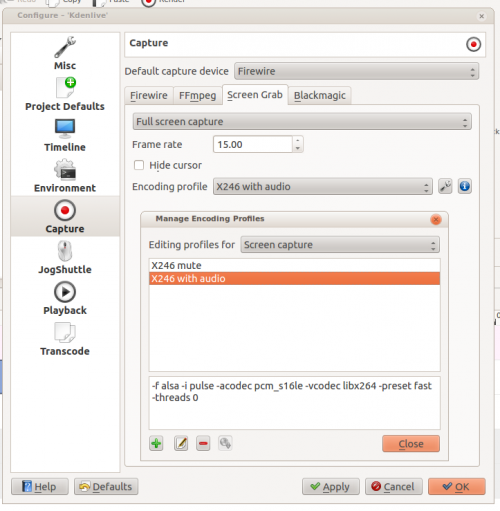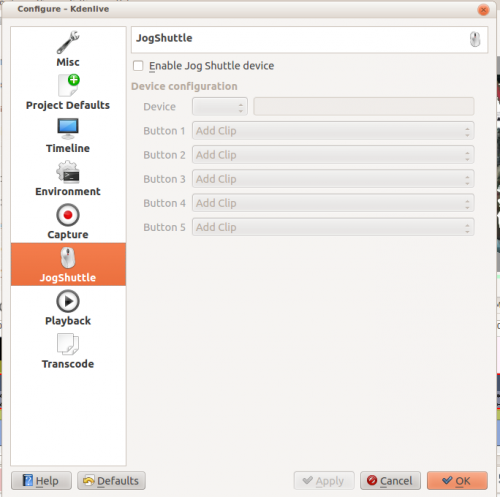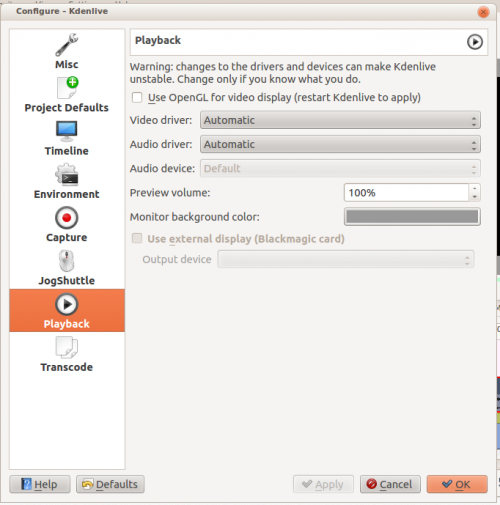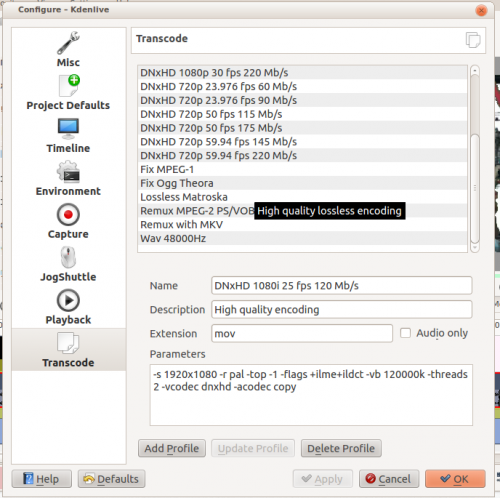Kdenlive/Manual/Settings Menu/Configure Kdenlive: Difference between revisions
| Line 79: | Line 79: | ||
The firewire capture functionality uses the [http://linux.die.net/man/1/dvgrab dvgrab] program. | The firewire capture functionality uses the [http://linux.die.net/man/1/dvgrab dvgrab] program. | ||
The settings applied here define how dvgrab will be used to capture the video. | The settings applied here define how dvgrab will be used to capture the video. | ||
Capture Format options are | |||
*DV RAW | |||
*DV AVI Type 1 | |||
*DV AVI Type 2 | |||
*HDV | |||
The first three are quality wise the same (exactly the same DV 25Mb/s standard definition codec), just packed differently into the file. Type 2 seems to be the most widely supported by other applications. | |||
The raw format contains just the plain video frames (with audio interleaved) without any additional information . Raw is useful for some Linux software. Files in this format can also be played with Windows QuickTime when renamed to file.dv . | |||
AVI files may contain multiple streams. Typically, they include one video and one audio stream. The native DV stream format already includes the audio interleaved into its video stream. A type 1 DV AVI file only includes one DV video stream where the audio must be extracted from the DV video stream. A type 2 DV AVI file includes a separate audio stream in addition to the audio data already interleaved in the DV video stream. Therefore, the type 2 DV AVI file is redundant and consumes more space. | |||
HDV is a high-definition format used on tape-based HD camcorders. | |||
The ''dvgrab additional parameters'' edit box allows you to add extra dvgrab switches to the capture process that will run. See [http://linux.die.net/man/1/dvgrab dvgrab manual] for more info. | The ''dvgrab additional parameters'' edit box allows you to add extra dvgrab switches to the capture process that will run. See [http://linux.die.net/man/1/dvgrab dvgrab manual] for more info. | ||
Revision as of 12:43, 20 January 2013
Configure Kdenlive
Misc
Open last project on startup
Check if first added clip matches project profile
Crash recovery (automatic backup)
Use KDE job tracking for render jobs
Use on-monitor effects
Disable parameters when the effect is disabled
Default Durations
Automatcially import image sequences
Transparent background for imported images
Project Defaults
Configures what the project settings will look like by default when you choose File>New.
Timeline
Configure how the timeline appears in Kdenlive
Thumbnails - video
Thumbnails - Audio
Normalise audio for thumbnails
Display clip markers comments
Autoscroll while playing
Zoom using vertical drag in ruler
Automatically split audio and video
Track Height
Environment
MLT Environment
This setting tells Kdenlive where to find the MLT executables and profile files. Only advanced users would really need to changing these settings. Kdenlive is basically a front end to the MLT program and this setting tells Kdenlive where to find the engine that runs the whole application.
Default Folders
This setting controls where Kdnelive expects project files to be by default. It also controls what folder Kdenlive will use as a temorary file storage location and it controls where files captured from an external source will be saved.
Default Apps
This setting controls what application opens when you choose edit clip for a clip in the project tree. Note there is no application for video editing - because Kdenlive is the Video editor. Images and audio files are edited by the external appliations defined here. The video player is used by the DVD wizard previewer.
Capture
Configure the capture devices (Firewire, FFmpeg, Screen Grab, Blackmagic) from this section.
Configure Firewire Capture
The image shows the Configure Firewire capture tab which can be accessed from the menu or from the spanner icon in the Record Monitor>Firewire
The firewire capture functionality uses the dvgrab program. The settings applied here define how dvgrab will be used to capture the video.
Capture Format options are
- DV RAW
- DV AVI Type 1
- DV AVI Type 2
- HDV
The first three are quality wise the same (exactly the same DV 25Mb/s standard definition codec), just packed differently into the file. Type 2 seems to be the most widely supported by other applications.
The raw format contains just the plain video frames (with audio interleaved) without any additional information . Raw is useful for some Linux software. Files in this format can also be played with Windows QuickTime when renamed to file.dv .
AVI files may contain multiple streams. Typically, they include one video and one audio stream. The native DV stream format already includes the audio interleaved into its video stream. A type 1 DV AVI file only includes one DV video stream where the audio must be extracted from the DV video stream. A type 2 DV AVI file includes a separate audio stream in addition to the audio data already interleaved in the DV video stream. Therefore, the type 2 DV AVI file is redundant and consumes more space.
HDV is a high-definition format used on tape-based HD camcorders.
The dvgrab additional parameters edit box allows you to add extra dvgrab switches to the capture process that will run. See dvgrab manual for more info.
Configure Screen Grab Capture
This shows the configure tab for screen grab in ver 0.9.3 of kdenlive. It will be different in ver 0.9.2 because that version used Record My Desktop to do the screen capture.
Jog Shuttle
Configure a connected Jog-Shuttle device.
Playback
Configure the Video and Audio drivers and devices. For advanced users only.
Transcode
This controls the transcode functionality. The parameters section are ffmpeg parameters. Find help on them by issuing ffmpeg -h at a command line.
Transcode Options
| Option | Description | Parameters | Meanings of Parameters |
|---|---|---|---|
| Wav 48000Hz | Extract audio as WAV file | -vn -ar 48000 | -vn=disable video, -ar 48000 = set audio sampling rate to 48kHz |
| Remux with MKV | - | -vcodec copy -acodec copy -sn | copy the video and the audio. -sn = disable subtitles |
| Remux MPEG-2 PS/VOB | Fix audio sync in MPEG-2 vob files | -vcodec copy -acodec copy | copy the video and the audio |