Digikam/BleachBypassEffect/uk: Difference between revisions
Appearance
< Digikam
Created page with "== Створення ефекту вицвітання у digiKam == Створено на основі допису у блозі Дмітрія Попова (Dmitri Popov),..." |
Created page with "Category:Графіка/uk Category:Фотографія/uk Category:Підручники/uk" |
||
| Line 10: | Line 10: | ||
Choose then <menuchoice>Color -> Curves Adjust</menuchoice>, select <menuchoice>Luminosity</menuchoice> from the Channel drop-down list, and adjust the curve so it’s shaped as S. Feel free to experiment with the steepness of the curve to achieve the best result. As a starting point, you can download a [http://dmpop.homelinux.com/digikamrecipes/files/s.crv ready-made S curve] and import it into '''digiKam''' using the <menuchoice>Load</menuchoice> button. | Choose then <menuchoice>Color -> Curves Adjust</menuchoice>, select <menuchoice>Luminosity</menuchoice> from the Channel drop-down list, and adjust the curve so it’s shaped as S. Feel free to experiment with the steepness of the curve to achieve the best result. As a starting point, you can download a [http://dmpop.homelinux.com/digikamrecipes/files/s.crv ready-made S curve] and import it into '''digiKam''' using the <menuchoice>Load</menuchoice> button. | ||
[[Category: | [[Category:Графіка/uk]] | ||
[[Category: | [[Category:Фотографія/uk]] | ||
[[Category: | [[Category:Підручники/uk]] | ||
Revision as of 17:40, 12 April 2013
Створення ефекту вицвітання у digiKam
Створено на основі допису у блозі Дмітрія Попова (Dmitri Popov), 2 квітня 2013 року
Using tools available in digiKam, you can simulate a number of effects, including bleach bypass. This effect produces a desaturated high-contrast image. Creating the bleach bypass effect in digiKam is done in two simple steps. Open a photo for editing and choose . Specify the desired saturation value somewhere between -35 and -59, then press to desaturate the photo.
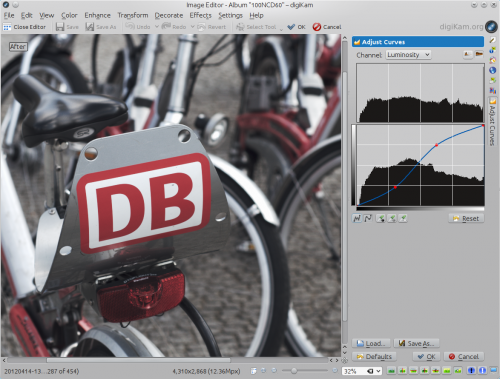
Choose then , select from the Channel drop-down list, and adjust the curve so it’s shaped as S. Feel free to experiment with the steepness of the curve to achieve the best result. As a starting point, you can download a ready-made S curve and import it into digiKam using the button.
