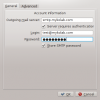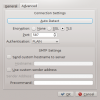Working with MyKolab/da: Difference between revisions
(Created page with "For at tilføje en ny konto til '''Kontact''' skal du åbne Konto-assistenten og vælge '''Kolab Groupware-server''' som kontotype. Udfyld '''Personlige indstillinger''' og s...") |
(Created page with "=== Konfiguration af IMAP ===") |
||
| Line 12: | Line 12: | ||
[[File:Kontact3.png|100px|thumb|center]] | [[File:Kontact3.png|100px|thumb|center]] | ||
=== IMAP | === Konfiguration af IMAP === | ||
If you followed the above instructions using the Account Assistant, your IMAP account should already have been set up properly. However, you can verify your settings based on the screenshots below. In order to do so, please go to "Settings" in the menu bar and choose <menuchoice>Configure Kontact</menuchoice>. Then go to <menuchoice>KMail</menuchoice> and <menuchoice>Accounts</menuchoice>. | If you followed the above instructions using the Account Assistant, your IMAP account should already have been set up properly. However, you can verify your settings based on the screenshots below. In order to do so, please go to "Settings" in the menu bar and choose <menuchoice>Configure Kontact</menuchoice>. Then go to <menuchoice>KMail</menuchoice> and <menuchoice>Accounts</menuchoice>. | ||
Revision as of 06:06, 28 October 2013
Arbejd med MyKolab
Kolab.org er en Groupware-løsning med fri software, som er nært knyttet til KDE. Denne side beskriver, hvordan man opsætter en MyKolab-konto i Kontact, men det fungerer også med alle andre Kolab-servere.
Opsætning af en Kolab-konto
For at tilføje en ny konto til Kontact skal du åbne Konto-assistenten og vælge Kolab Groupware-server som kontotype. Udfyld Personlige indstillinger og sørg for at Server-adressen er sat til imap.mykolab.com og Kolab-versionen til v3.
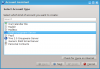
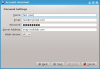
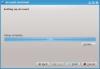
Konfiguration af IMAP
If you followed the above instructions using the Account Assistant, your IMAP account should already have been set up properly. However, you can verify your settings based on the screenshots below. In order to do so, please go to "Settings" in the menu bar and choose . Then go to and .
Please make sure that the IMAP Server is imap.mykolab.com and that it uses port 143 with STARTTLS encryption. Please also use your full and primary MyKolab.com address such as user@domain.tld as a username.
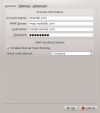
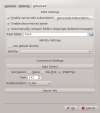
SMTP Configuration
Unfortunately, the SMTP settings need to be corrected after account setup. In order to do so, please go to in the menu bar and choose . Then go to and then click on the tab. The server should be smtp.mykolab.com with port 587 and TLS encryption. Please use your full and primary MyKolab.com address such as user@domain.tld as a username and also see the screenshots below.