Working with Google Contacts/ca: Difference between revisions
Importing a new version from external source |
Importing a new version from external source |
||
| Line 21: | Line 21: | ||
{{Warning/ca|Aquesta instrucció no s'aplica a versions posteriors de kdepim. En el seu lloc, els requisits estan incorporats. Per veure si la vostra versió té això, consulteu <menuchoice>Arranjament del sistema -> Informació personal</menuchoice> i mireu si teniu google-contacts ofert com un recurs (en algunes versions trobareu akonadi_gcal_resource4).}} | {{Warning/ca|Aquesta instrucció no s'aplica a versions posteriors de kdepim. En el seu lloc, els requisits estan incorporats. Per veure si la vostra versió té això, consulteu <menuchoice>Arranjament del sistema -> Informació personal</menuchoice> i mireu si teniu google-contacts ofert com un recurs (en algunes versions trobareu akonadi_gcal_resource4).}} | ||
=== | === Configurar la integració amb Kontact === | ||
After installing the packages, go to the <menuchoice>Contacts</menuchoice> area of the '''Kontact''' left navigation bar. | After installing the packages, go to the <menuchoice>Contacts</menuchoice> area of the '''Kontact''' left navigation bar. | ||
Revision as of 16:24, 22 December 2013
Com sincronitzar Google Contacts amb Kontact
Instal·lar l'API de dades de Google
Per sincronitzar Google Contact i les dades del calendari, l'API de dades de Google per Akonadi (Akonadi Google Data API) haurà d'estar instal·lada al vostre sistema. Depenent del vostre gestor de paquets, el procediment d'instal·lació pot ser diferent.
Per instal·lar-la, entreu a un terminal i escriviu:
Distribucions basades en DEB: sudo apt-get install akonadi-kde-resource-googledata
Distribucions basades en RPM: yum install akonadi-googledata
Això instal·larà el paquet akonadi-kde-resource-googledata així com el seu prerequisit, libgcal0.
Configurar la integració amb Kontact
After installing the packages, go to the area of the Kontact left navigation bar. Next, on the first panel, the panel, right click the window and select . Ensure that the is selected, and then click .
A pop-up window will appear that will ask for your Google account login credentials. Enter them and click . Check the box next to the akonadi_google_resource_0 and then press F5 to update your contacts.
Animated GIF Tutorial
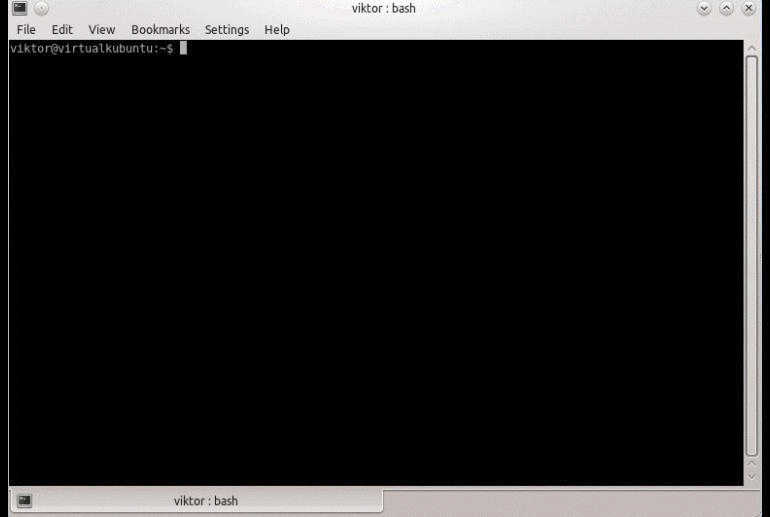
Your contacts have now been synchronized!


