Digikam/Face Recognition/de: Difference between revisions
(Created page with "Wie der Name suggeriert, kann die Gesichtserkennungfunktion dazu verwendet werden um Gesichter in Fotos zu erkennen und Gesichtstags zu den Personen hinzufügen. Das ermöglic...") |
(Created page with "== Gesichtserkennung in digiKam 2.0 == Uebersetzt von Dmitri Popov's Blog, 11 April 2011") |
||
| Line 1: | Line 1: | ||
<languages /> | <languages /> | ||
== | == Gesichtserkennung in digiKam 2.0 == | ||
Uebersetzt von Dmitri Popov's Blog, 11 April 2011 | |||
Die Gesichtserkennung war eine der meistgewünschten Funktionen von '''digiKam''', und die aktuelle Version der Fotomanagementsoftware stellt diese zur Verfügung. | Die Gesichtserkennung war eine der meistgewünschten Funktionen von '''digiKam''', und die aktuelle Version der Fotomanagementsoftware stellt diese zur Verfügung. | ||
Revision as of 15:30, 7 March 2014
Gesichtserkennung in digiKam 2.0
Uebersetzt von Dmitri Popov's Blog, 11 April 2011
Die Gesichtserkennung war eine der meistgewünschten Funktionen von digiKam, und die aktuelle Version der Fotomanagementsoftware stellt diese zur Verfügung.
Wie der Name suggeriert, kann die Gesichtserkennungfunktion dazu verwendet werden um Gesichter in Fotos zu erkennen und Gesichtstags zu den Personen hinzufügen. Das ermöglicht einem schnell alle Photos einer bestimmten Person mit den digiKam Filterfunktionen finden.
Tagging faces in digiKam is a rather straightforward procedure. Open the photo you want in the preview pane, press the button, draw a rectangle around a face on the photo, enter the face tag (e.g., the person’s name), and press .
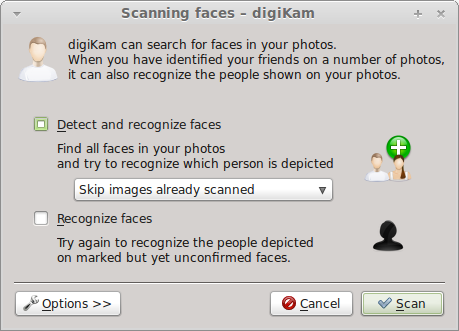
Tagging faces manually can be a daunting proposition, especially if you have a considerable number of photos of people. Fortunately, digiKam can do the donkey job of automatically identifying faces for you. Expand the sidebar, and press the button. In the Scanning Faces window tick the check box. By default, digiKam scans all collections and tags, but you can limit the scan operation to certain albums and tags. To do this, press the button and select the albums and tags you want from the drop-down list in the section. While at it, you can tweak the face detection parameters in the section. Press then the button and let digiKam do its job. Once the scan is completed, you should see all photos containing faces. You can then go through the scanned photos to fix face tags and remove incorrectly identified images.
