Kubuntu/Software/Games/Steam/da: Difference between revisions
Created page with "=== Manuel installation ===" |
Created page with "Du kan downoade deb'en fra http://store.steampowered.com/about/ med din browser og så følge fremgangsmåden herunder. Pakkefiler knyttet til Kubuntu har filendelsen ".deb" p..." |
||
| Line 18: | Line 18: | ||
=== Manuel installation === | === Manuel installation === | ||
Du kan downoade deb'en fra http://store.steampowered.com/about/ med din browser og så følge fremgangsmåden herunder. Pakkefiler knyttet til Kubuntu har filendelsen ".deb" på grund af Kubuntus nære tilknytning til distributionen Debian GNU/Linux. Individuelle ".deb"-filer kan downloades og installeres. For eksempel distribuerer Humble Bundle deb'er. Du skal bruge administrative rettigheder. | |||
'''How-to''': simply left-click on the ".deb" file to initiate the installation process. A prompt will appear for a password associated with the necessary administrative privilege. | '''How-to''': simply left-click on the ".deb" file to initiate the installation process. A prompt will appear for a password associated with the necessary administrative privilege. | ||
Revision as of 08:35, 10 July 2014
Steam i Kubuntu
I øjeblikket er der tre måder at installere Steam.
GUI
Hvis du foretrækker en grafisk brugerflade, så installér først Ubuntu Software Center, søg efter Steam og installér ("køb").
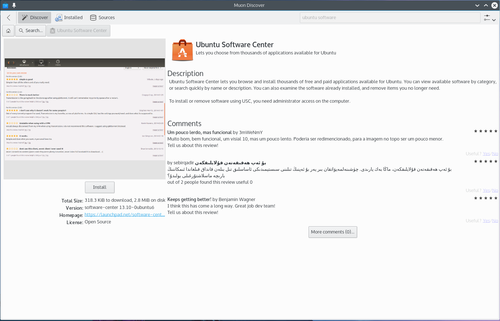
Du skal logge ind i Launchpad, som er det sted Ubuntus softwareprojekter opbevares. Hvis du ikke har en konto endnu, så kan du oprette en der.
Du vil modtage en e-mail, som ønsker dig tillykke med dit 'køb' af Steam!
Manuel installation
Du kan downoade deb'en fra http://store.steampowered.com/about/ med din browser og så følge fremgangsmåden herunder. Pakkefiler knyttet til Kubuntu har filendelsen ".deb" på grund af Kubuntus nære tilknytning til distributionen Debian GNU/Linux. Individuelle ".deb"-filer kan downloades og installeres. For eksempel distribuerer Humble Bundle deb'er. Du skal bruge administrative rettigheder.
How-to: simply left-click on the ".deb" file to initiate the installation process. A prompt will appear for a password associated with the necessary administrative privilege.
Commandline
In your Konsole, type
mkdir steam && cd steam && wget http://media.steampowered.com/client/installer/steam.deb
then:
sudo dpkg -i package_file.deb
using the exact name of the file which is downloaded above.
Humble Bundles
To use a GUI, Humble Bundles must go through the Ubuntu Software Center, as in the image above. And you must have or create a Launchpad account. In addition, once you pay for your games on the Humble Bundle website, and click on the link from the email you receive from Humble Bundle, you must click the "Pay" button in the Software Center. However, you will not be charged again.
If you encounter difficulties, please provide your information on this bug.
If you prefer to download the deb file, you will find the link to download in your email from Humble Bundle. It can be downloaded in your browser, or wget in the console as with Steam and then follow the above how-to for manually installing software.
