Lokalize: Difference between revisions
No edit summary |
m (minor fix) |
||
| Line 21: | Line 21: | ||
<!--T:7--> | <!--T:7--> | ||
There | There are stripped-down Qt-only versions of Lokalize which are self-contained, i.e. they do not need KDE installed to run: | ||
<!--T:8--> | <!--T:8--> | ||
Revision as of 05:58, 30 January 2015
 |
Lokalize is the localization tool for KDE and other open source software |
Lokalize is also a general computer-aided translation system (CAT) with which you can translate OpenDocument files (*.odt). Translate-Toolkit is used internally to extract text for translation from .odt to .xliff files and to merge translation back into .odt file.
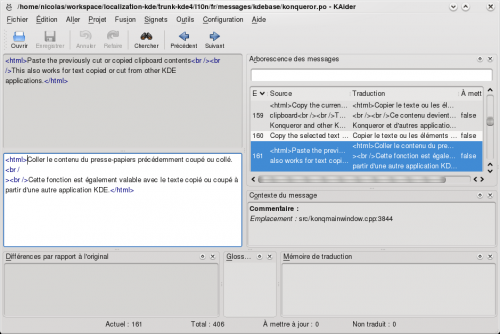
Lokalize under Windows and OS X
There are stripped-down Qt-only versions of Lokalize which are self-contained, i.e. they do not need KDE installed to run:
It lacks project management, spellcheck, scripting, and to translate OpenDocument you will need to install and run Translate-Toolkit yourself. If you have interest in Lokalize on non-free platforms, please let me know through reporting issues on bugs.kde.org.
Compiling Lokalize from KDE trunk
Install libkf5i18n-dev, libkf5completion-dev, libkf5itemviews-dev, libkf5sonnet-dev, kross-dev headers packages and libhunspell-dev. Then:
git clone git://anongit.kde.org/lokalize
or
git clone git@git.kde.org:lokalize
and
cd lokalize mkdir build cd build cmake -DCMAKE_BUILD_TYPE=RelWithDebInfo .. make -j2 ./src/lokalize
Tips and tricks
Search in files
Translation Memory (TM) now keeps track of where each translation pair came from. So when you want to for string in the files on disk, you just drag the directory with those files onto tab (F7) to update TM, wait a minute or two, then type your string into right field of , then press Enter.
Then you click on one of results and this opens appropriate file, on the appropriate entry. When you want to do another search during the same day, you skip the updating step and just type what you're searching for. You can filter TM search results by filename using the field left side of the F7 panel ().
Author
Nick Shaforostoff Facebook page
