KBibTeX: Difference between revisions
Appearance
Marked this version for translation |
Updating links to source tar balls for stable version and cgit.kde.org for KF5 version under development |
||
| Line 11: | Line 11: | ||
<!--T:7--> | <!--T:7--> | ||
Currently, there is a stable [http:// | Currently, there is a stable [http://download.kde.org/stable/KBibTeX/kbibtex-0.6.2.tar.xz.mirrorlist version for KDE4], for which most Linux distributions include packages for easy installation. A [https://cgit.kde.org/kbibtex.git/?h=master version for KDE Frameworks 5] is under development. | ||
<!--T:9--> | <!--T:9--> | ||
Revision as of 18:35, 18 June 2017
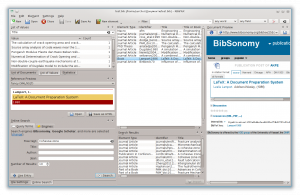 |
KBibTeX for KDE4 |
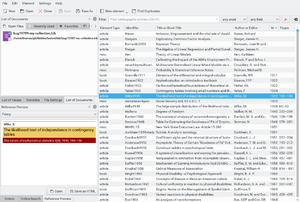 |
KBibTeX for KDE Frameworks 5 |
KBibTeX is a bibliography editor for KDE and is most often used in conjunction with Kile. KBibTeX's primary file format is BibTeX as known from LaTeX, but other formats such as RIS, PDF, or RTF can be imported and exported.
Currently, there is a stable version for KDE4, for which most Linux distributions include packages for easy installation. A version for KDE Frameworks 5 is under development.
KBibTeX allows you to do the following things:
- Enter a preamble that defines how special text should be formatted in your bibliography using menu item or Main Toolbar.
- Choose an entry encoding during Save as operations or on the File Settings panel.
- Enter comments that are not taken in regard by BibTeX using menu item or Main Toolbar.
- Preview and save bibliography entries in various formats (BibTeX, RIS, Wikipedia, ...) using panel. Additional preview styles become available when bibtex2html is installed.
- Search for the bibliography entries data in online databases like Google Scholar, Springer Link, or arXiv using panel.
- View local or remote (online) resources (such as PDF files or web pages) linked in the BibTeX entry using panel.
- Find and merge duplicate entries in bibliography using menu item or Main Toolbar.
There is a dedicated page on the development of KBibTeX.
