Kontact/SMS/zh-cn: Difference between revisions
Created page with "Kontact/SMS短信" |
Created page with "{{Warning|此教程基于KDE3. 当前并无在KDE SC 4.x下的测试。<br />如果您有相关的在KDE4发送SMS短消息的经验,请告诉我们}}" |
||
| Line 1: | Line 1: | ||
<languages /> | <languages /> | ||
{{Warning| | {{Warning|此教程基于KDE3. 当前并无在KDE SC 4.x下的测试。<br />如果您有相关的在KDE4发送SMS短消息的经验,请告诉我们}} | ||
<br /> | |||
{{KDE3}} | {{KDE3}} | ||
Revision as of 10:25, 13 January 2016
How to send SMS using Kontact
Create an account at smsjoker (or something similar). Prices are ok and writing SMS at your PC just rocks.
Load script “smsjoker-script” from kde-apps.org. Open Konsole and with root permissions. Copy script to /usr/local/bin and make it executable:
# cp smsjoker-script /usr/local/bin/ # chmod a+x /usr/local/bin/smsjoker-script
Call up program as the regular user once.
$ smsjoker-script
Now you will find a hidden file called “.smsjoker-script” in your home directory. Open this file with e.g. Kate and change the parameters and . Use values you have used when creating your account.
Last step has to be done in Kontact. Open addressbook and select .
Look for and enter the following string:
smsjoker-script "%N" "%F"
Screenshot:
 |
How to use this?
Select a contact in your which includes mobile phone number and click on .
Screenshot:
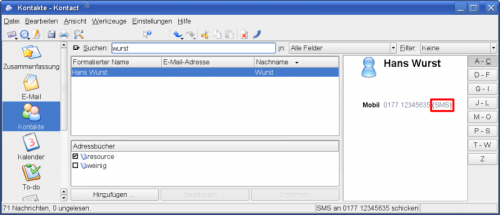 |
A small window appears. Please enter your message.
Screenshot:
 |
After clicking on your SMS is sent.
Another small passive window appears and informs you about the delivery status and account balance.

