Kontact/SMS/zh-cn: Difference between revisions
< Kontact
(Created page with "在<menuchoice>SMS Text</menuchoice>下添加:") |
(Created page with "截图: {|class="tablecenter vertical-centered" |thumb|500px|Configure Kontact |}") |
||
| Line 31: | Line 31: | ||
}} | }} | ||
截图: | |||
{|class="tablecenter vertical-centered" | {|class="tablecenter vertical-centered" | ||
|[[Image:kontact-sms.png|thumb|500px|Configure Kontact]] | |[[Image:kontact-sms.png|thumb|500px|Configure Kontact]] | ||
Revision as of 12:54, 13 January 2016

Warning
此教程基于KDE3. 当前并无在KDE SC 4.x下的测试。
如果您有相关的在KDE4发送SMS短消息的经验,请告诉我们
如果您有相关的在KDE4发送SMS短消息的经验,请告诉我们
如何使用Kontact发送短消息
在 smsjoker建立一个账号 (或其他类似网站/供应商)。价格是可以接受的,并且在电脑上发送SMS显得高大上。
加载位于 kde-apps.org的脚本 “smsjoker-script” 。以root权限打开Konsole。 复制脚本到 /usr/local/bin 并运行:
# cp smsjoker-script /usr/local/bin/ # chmod a+x /usr/local/bin/smsjoker-script
以用户身份唤醒程序:
$ smsjoker-script
在以上程序以后,您可以发现一个隐藏文件“.smsjoker-script”位于Home文件夹。使用类似Kate的程序编辑该文件,修改如下条目以及。将上述条目替换为之前注册的smsjoker账号。
最后一步位于Kontact。打开地址簿addressbook然后选择设置。
在下添加:
smsjoker-script "%N" "%F"
截图:
 |
How to use this?
Select a contact in your which includes mobile phone number and click on .
Screenshot:
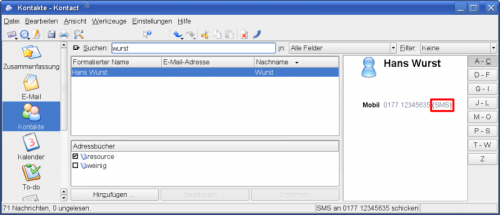 |
A small window appears. Please enter your message.
Screenshot:
 |
After clicking on your SMS is sent.
Another small passive window appears and informs you about the delivery status and account balance.
