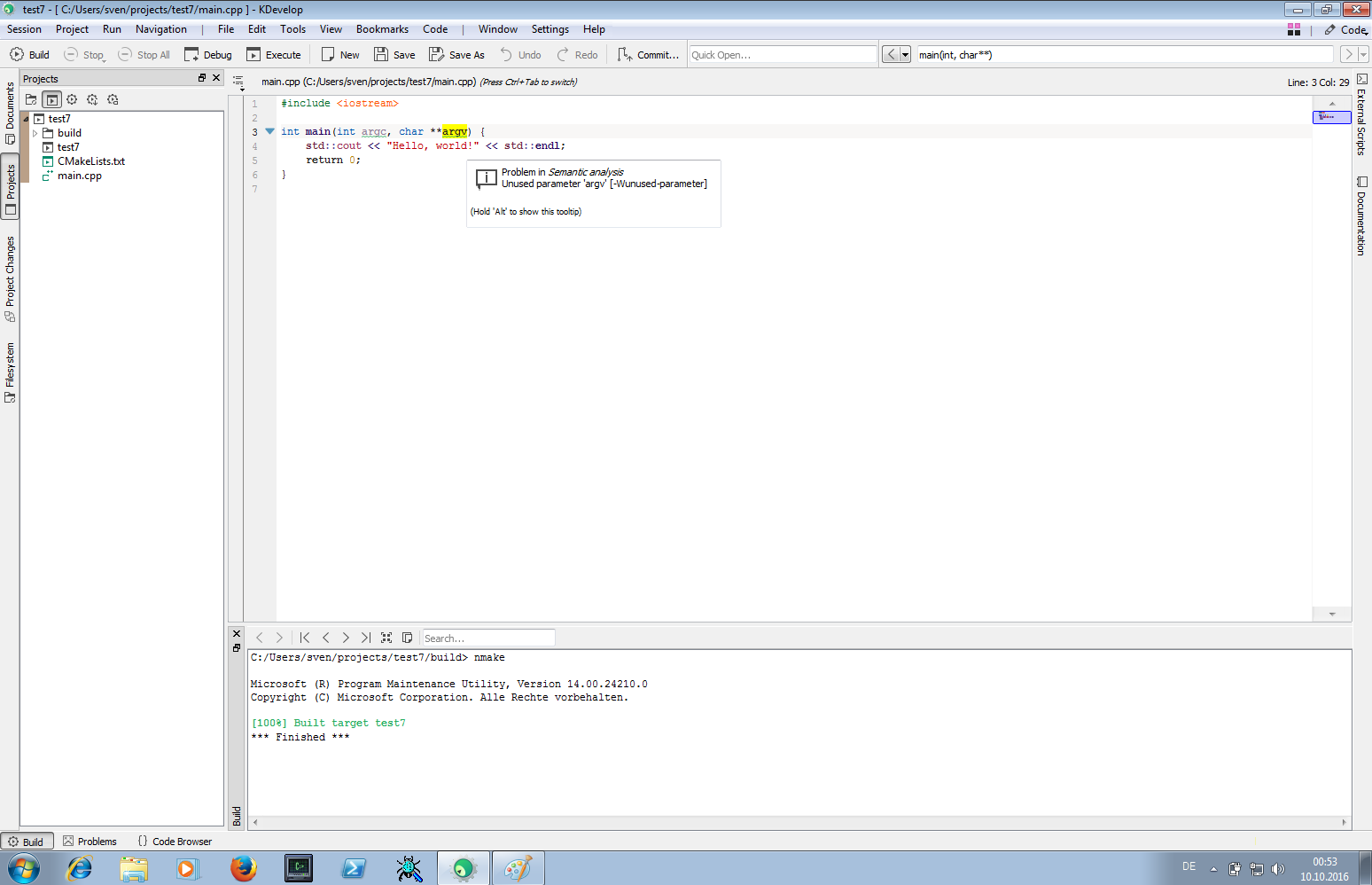KDevelop4/Manual/WindowsSetup: Difference between revisions
Appearance
| Line 7: | Line 7: | ||
* Install the Microsoft Visual C++ compiler. You can download it for free from here: http://landinghub.visualstudio.com/visual-cpp-build-tools. When installing, make sure you select the "Windows 10 SDK" component (even if you're not on Windows 10), otherwise compiled programs might not run. | * Install the Microsoft Visual C++ compiler. You can download it for free from here: http://landinghub.visualstudio.com/visual-cpp-build-tools. When installing, make sure you select the "Windows 10 SDK" component (even if you're not on Windows 10), otherwise compiled programs might not run. | ||
* Install the CMake build system. You can freely download it from here: https://cmake.org/download/ | * Install the CMake build system. You can freely download it from here: https://cmake.org/download/ | ||
* Install KDevelop. Get the installer from here. https://www.kdevelop.org/download. Run KDevelop by clicking the "KDevelop -- Microsoft Visual C++ compiler" shortcut in your start menu, which will set up the necessary environment. | * Install KDevelop. Get the installer from here. https://www.kdevelop.org/download. Run KDevelop by clicking the "KDevelop -- Microsoft Visual C++ compiler" shortcut in your start menu, which will set up the necessary environment. [[File:kdevelop-windows-startmenu.png] | ||
* Now, you can use KDevelop's "Build" and "Run" tools as usual. For example, you can create a "Hello World" program by selecting Project -> New from Template -> Standard; then simply click "Build" and "Execute". | * Now, you can use KDevelop's "Build" and "Run" tools as usual. For example, you can create a "Hello World" program by selecting Project -> New from Template -> Standard; then simply click "Build" and "Execute". | ||
Revision as of 22:57, 9 October 2016
Using KDevelop on Windows for C++ development
KDevelop does not ship a compiler, nor a build system; it is just a tool to edit source code. To actually compile C++ programs, you need a toolchain containing those. There is currently one recommended and supported workflow for developing on Microsoft Windows:
- Install the Microsoft Visual C++ compiler. You can download it for free from here: http://landinghub.visualstudio.com/visual-cpp-build-tools. When installing, make sure you select the "Windows 10 SDK" component (even if you're not on Windows 10), otherwise compiled programs might not run.
- Install the CMake build system. You can freely download it from here: https://cmake.org/download/
- Install KDevelop. Get the installer from here. https://www.kdevelop.org/download. Run KDevelop by clicking the "KDevelop -- Microsoft Visual C++ compiler" shortcut in your start menu, which will set up the necessary environment. [[File:kdevelop-windows-startmenu.png]
- Now, you can use KDevelop's "Build" and "Run" tools as usual. For example, you can create a "Hello World" program by selecting Project -> New from Template -> Standard; then simply click "Build" and "Execute".