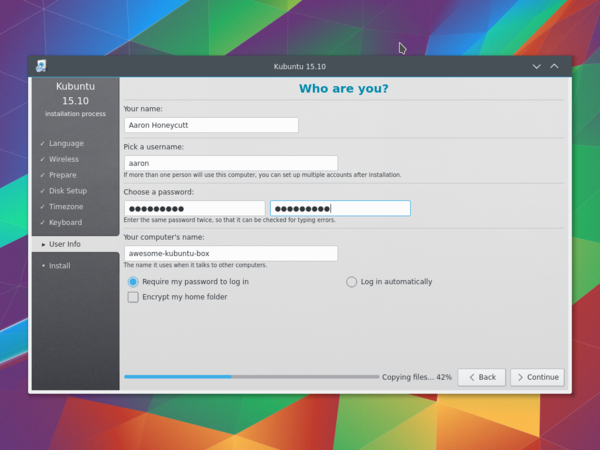Kubuntu/Installation/ca: Difference between revisions
No edit summary |
No edit summary |
||
| Line 59: | Line 59: | ||
==== Unitats USB/Flash ==== | ==== Unitats USB/Flash ==== | ||
Per a una IGU (interfície gràfica d'usuari) emprarem [https://unetbootin.github.io/ UNetBootin]. | |||
You can use UNetBootin to download the ISO(image file) automatically or it can be downloaded here: [http://www.kubuntu.org/getkubuntu/ Get Kubuntu]. | You can use UNetBootin to download the ISO(image file) automatically or it can be downloaded here: [http://www.kubuntu.org/getkubuntu/ Get Kubuntu]. | ||
Revision as of 02:04, 5 February 2017
Per què triar Kubuntu?
Hi ha moltes bones raons per instal lar la Kubuntu! Algunes d'elles inclouen:
- La Kubuntu fa amigable el vostre ordinador.
- La Kubuntu és un sistema operatiu construït per un amable equip mundial de desenvolupadors experts. Conté totes les aplicacions que necessiteu: navegador web, suite d'oficina, aplicacions multimèdia, missatgeria instantània, i moltes altres. Per obtenir una llista del programari inclòs, vegeu la pàgina Programari.
- La Kubuntu és una alternativa de codi obert per a Windows i Mac OS X.
- Fàcil d'instal·lar al costat de, o en comptes de, Windows.
Preparar el suport d'instal·lació
Comprovació de la MD5SUM
Fer això assegurarà que la descàrrega s'ha completat i que teniu una ISO completament funcional per arrencar, des de la qual podreu instal·lar.
Des de Windows XP -> 7 -> 8 -> 10
Microsoft Windows does not have any built in tools for MD5SUM but they do provide a tool for checking the MD5SUM. How-To-Geek also provides some information regarding MD5SUM reading material or Cygwin can be installed and unix utilities used instead.
Des de Mac OS X
Obriu l'aplicació Terminal, a continuació, aneu al directori on es desa la ISO. Executeu:
md5 -r kubuntu-15.10-desktop-amd64.iso
I compareu la sortida amb les sumes de verificació a la pàgina per al fitxer ISO.
La llista de les sumes de verificació per a les Ubuntu es pot trobar a: https://help.ubuntu.com/community/UbuntuHashes
Des de Ubuntu Linux
The first thing to do is to make sure you're in the directory with the .iso file (It will most likely be found in the Downloads directory). Then run the command 'md5sum': For more a more detailed explanation of MD5SUM: [1]
md5sum kubuntu-15.10-desktop-amd64.iso
Windows 7/8
Unitats USB/Flash
For a GUI (Graphic User Interface) we use UNetBootin.
Podeu utilitzar UNetBootin per a baixar la ISO (fitxer de la imatge) automàticament o baixar-la des de «Get Kubuntu».
Si escolliu l'opció 'DiskImage', empreu el botó per seleccionar la ISO descarregada. Després feu clic a .


DVD
L'eina recomanada és ImgBurn. Als fòrums de ImgBurn hi ha una excel·lent guia sobre com fer-ho per a l'administrador. La trobareu aquí.
Instal·lar en una Kubuntu existent
Unitats USB/Flash
Per a una IGU (interfície gràfica d'usuari) emprarem UNetBootin.
You can use UNetBootin to download the ISO(image file) automatically or it can be downloaded here: Get Kubuntu.
Utilitzant la línia d'ordres emprarem l'ordre 'dd'.
Insert your USB drive into your computer and find the corresponding drive using:
lsblk
Then format the USB drive with the 'dd' command:
sudo dd if=Downloads/kubuntu-15.04-desktop-amd64.iso of=/dev/sdX

DVD
For making a DVD we recommend this KDE tool called k3b, which can be found here.

Look for , click it and then pick from the list of actions.

Després de seleccionar la imatge (ISO) la voldreu escriure al DVD des del vostre equip.
Altres distribucions de Linux
Basada en el GNOME
Unitats USB/Flash
For a GUI (Graphic User Interface) we use UNetBootin.
You can use UNetBootin to download the ISO(image file) automatically or it can be downloaded through Get Kubuntu.
DVD

Basades en el KDE
If your using a Linux Distribution that uses KDE you can follow the Kubuntu instructions as K3b is provided in every KDE based distribution.
El procés d'instal·lació
First, you will need to download Kubuntu. See Get Kubuntu
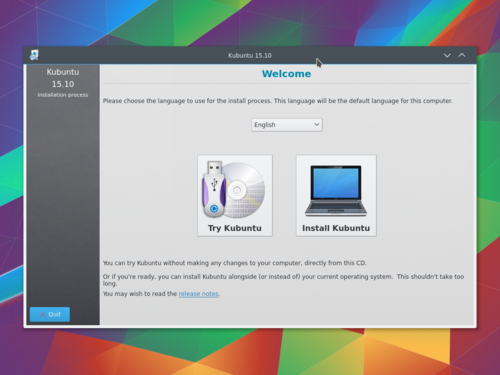
When the installer starts you will see these options:
- Try out Kubuntu without changing anything on your computer.
- Install Kubuntu on your computer.
Preparació
Per a un millor resultat, assegureu-vos que:
- El vostre ordinador disposa de prou espai per a la Kubuntu i les vostres dades: cançons, fotografies, vídeos i documents.
- L'ordinador està connectat a Internet de manera que pugui descarregar actualitzacions i programari de tercers que Kubuntu instal·larà.
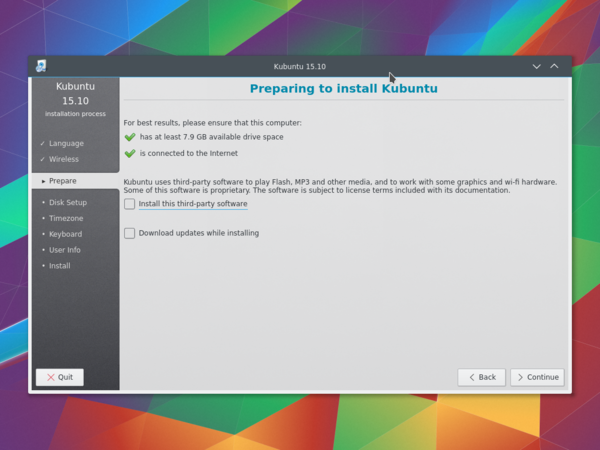
: inclou programari que no segueix el model del codi obert o la filosofia d'Ubuntu, però és segur per al seu ús al vostre sistema.
: assegura que disposeu de les últimes correccions d'errors i de seguretat incloses i aplicades una vegada s'hagi completat la instal·lació.
La configuració del disc
Aquí és on triareu com organitzar el vostre disc dur. Aquest pas és el més complicat i transcendental en tot el procés d'instal·lació, així que preneu-vos el vostre temps.

Les següents seccions són els possibles escenaris d'instal·lació entre els que podreu triar. Cadascuna d'aquestes opcions apunta a una pàgina o sèrie de pàgines amb més detalls. Per a cada opció (excepte «Manual»), l'instal·lador us demanarà quin disc dur utilitzar. Després de triar, veureu un abans i un després de la disposició d'aquest disc dur.
Reamida
Això canviarà la mida de les particions i instal·larà Kubuntu a l'espai lliure. Amb aquesta opció es pot crear el que s'anomena una arrencada dual («dual-boot») i triar quin sistema operatiu arrencar durant l'inici.

Use entire disk
Using this option the installer will create two partitions on your hard drive; one for most of the content, including the root and home directories, and one partition for the swap.


Usa tot el disc i configura la LVM
Més informació sobre la LVM.
Usa tot el disc i configura la LVM encriptada
Més informació sobre els sistemes de fitxers encriptats.
Manual
Quan utilitzeu per a configurar el sistema com vulgueu, tingueu present el següent:

- The root ( / ) directory needs at least 25 GB of space.
- The home ( /home ) directory needs as much space as you will need for your files, music, pictures and documents. So it is best to use the remaining space for the home partition, unless you are going to have a dual boot.
- Swap space of at least half of the available RAM is recommended. For instance, with 8 GB of RAM, you should make the swap have at least 4 GB.

Per obtenir informació més detallada sobre la configuració dels discos a un sistema Linux, podeu consultar la pàgina espai al disc.
Timezone
During this step you get to pick the Region where you live and then the Timezone of the location in that Region. An example would be that I live in New York, so my Region is North America and my Timezone is New York (EST).
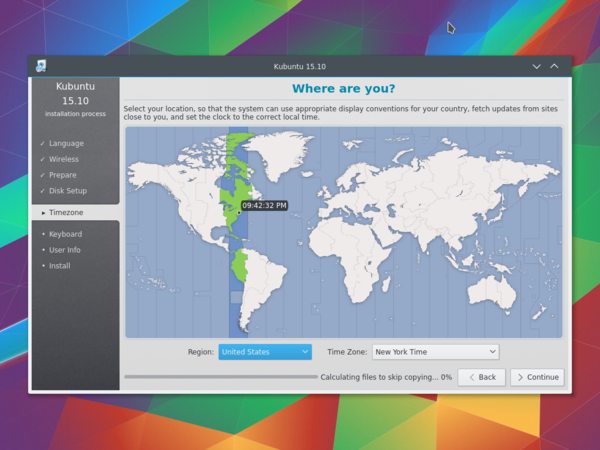
Keyboard
This is the step that will set up your keyboard's language or, if applicable, a different version of the language. For example, there is a Cherokee American English setting as well as different setups with special keys used in certain languages; in Kubuntu we try to make the use of the system easy for everyone!
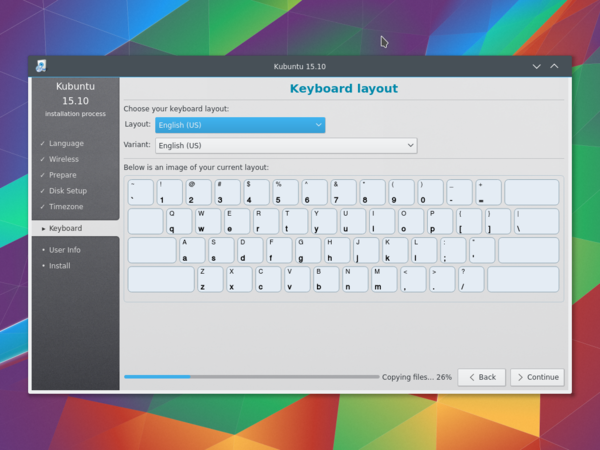
La informació d'usuari
En aquest pas de la instal·lació introduireu la informació d'usuari com el vostre nom, nom d'usuari i la contrasenya. La contrasenya serà la vostra clau per accedir a la vostra nova instal·lació, així com per instal·lació programari nou, actualitzar el sistema, i més, de manera que manteniu-lo escrit en algun lloc!