Spectacle/uk: Difference between revisions
Created page with "Image:Spectacledefaultscreen_uk.png" |
Created page with "Spectacle — програма для створення знімків екрана" |
||
| Line 3: | Line 3: | ||
{|class="tablecenter vertical-centered" | {|class="tablecenter vertical-centered" | ||
|[[Image:Spectacledefaultscreen_uk.png|350px]]|| | |[[Image:Spectacledefaultscreen_uk.png|350px]]|| | ||
'''Spectacle | '''Spectacle — програма для створення знімків екрана''' | ||
|} | |} | ||
Revision as of 07:05, 15 August 2017
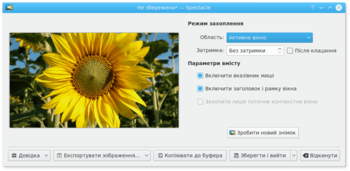 |
Spectacle — програма для створення знімків екрана |
Introduction
Ever wanted to show the world how awesome KDE software is, that final level you just beat in your game or maybe your virtual fish aquarium? Spectacle will grab every one of these moments and even let you customize how the final image will look when saved.
Launching
If already configured you can start Spectacle with Print Screen (can be also Prt sc) -button of keyboard. Otherwise you can:
- Invoke Spectacle from KRunner
- Set the global shortcut on System settings .
Features
Screenshot another picture
Perhaps you did not like the image that was taken. Luckily you can easily snap another screenshot by clicking on the button, as outlined in the picture at the top of this page.
Save the image
What use would this program be if you couldn't save your image afterwards? Spectacle allows you to save your picture in many file formats. Below is a list of all of them;
- Windows BMP image (.bmp)
- EPS image (.eps)
- JPEG-2000 image (.jp2)
- JPEG image (.jpeg)
- MNG animation (.mng)
- PBM image (.pbm)
- PCX image (.pcx)
- Softimage PIC image (.pic)
- PNG image (.png)
- PGM image (.pgm)
- PPM image (.ppm)
- RGB image (.rgb)
- TGA image (.tga)
- TIFF image (.tif)
- WBMP image (.wbmp)
- XBM image (.xbm)
- XPM image (.xpm)
With regard to what format you should save your image as, this depends on your needs. The most common image formats found today are PNG and JPEG. The other formats are still useful for various other uses.
Export Image
This allows you to open the image in an external application (such as KolourPaint or Krita). Perhaps you wish to edit the image or add something to it. Using a external application in this scenario would be a good idea. The image may also be printed.
Using KIPI plugins, the image be sent to a contact by e-mail or Kopete, sent to an online gallery such as Flickr or PicasaWeb, or sent to a social networking site, such as Facebook.
Copy to clipboard
This means that you will be able to paste the image (generally Ctrl + V) into another program or document that supports image pasting.
Capture mode
This will further change how the image will look when it's finally saved. Options here include;
- Full Screen (All Monitors): Everything is captured
- Current Screen: Everything on the current screen is captured
- Active Window: Active Window contents
- Window under cursor: Window contents below the cursor
- Rectangular Region: Capture a rectangular region
Screenshot delay
Set a timer here (in seconds). For example putting this up to 10 seconds will make Spectacle wait 10 seconds until the screenshot is taken. This is particularly useful if you need to capture drop-down menus, or anything else that only responds to a mouse action.
